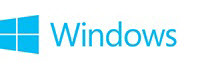

Windows Problem Reports (& Solutions)
Problem Reports
Problem Reports can help you solve system application hangs and crashes.
Start by clicking on the applicable Windows OS:
Start by clicking on the applicable Windows OS:
→ Windows 8.1 and Windows 8 - Bring up Search screen (press WIN + S keys) and type/paste problem reports; select the entry below it - (Windows 7 and Vista - see next step) -
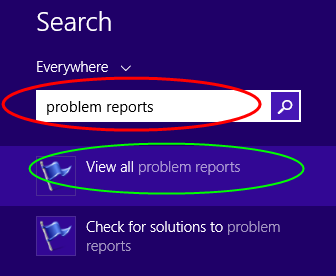
→ Windows 10, Windows 7 and Windows Vista - Click on START; type/paste problem reports into the Start Search box; select "View all Problem Reports" from the search listing results
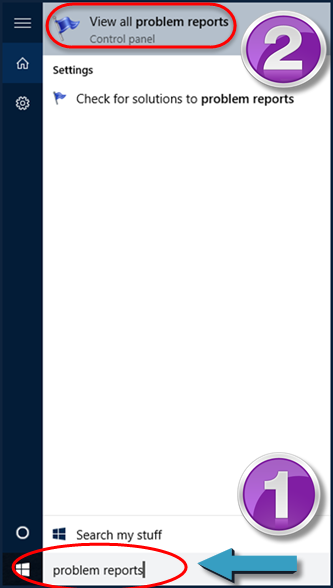
→ Scroll down through the list and locate the particular application crash you are looking for.
Double-click on the line item; the crash info shown in the next screen will appear
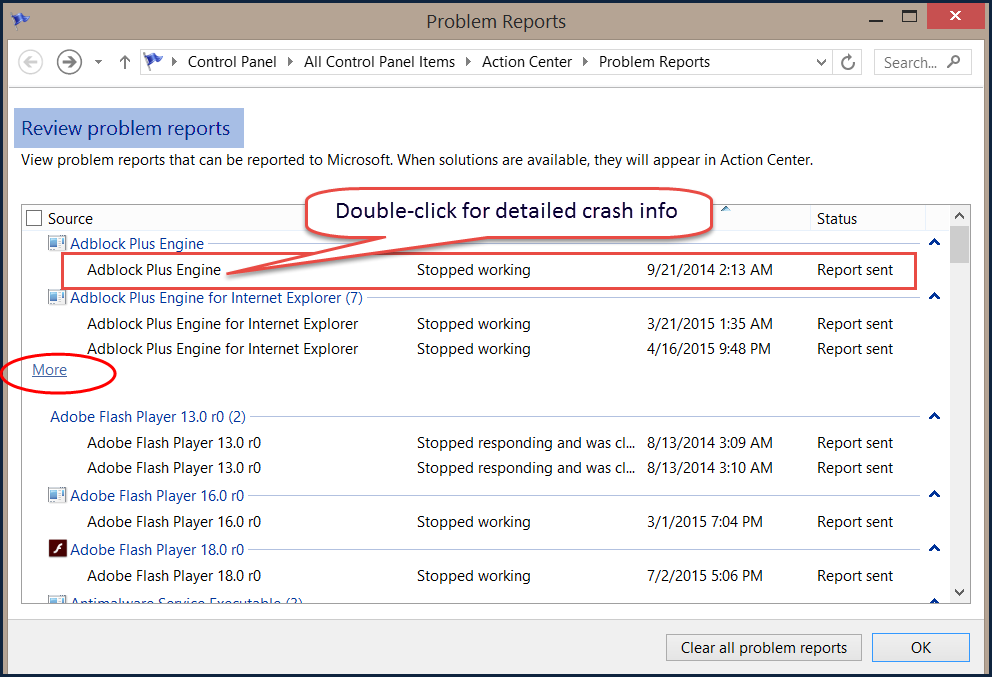
→ App Crash info for the selected line item
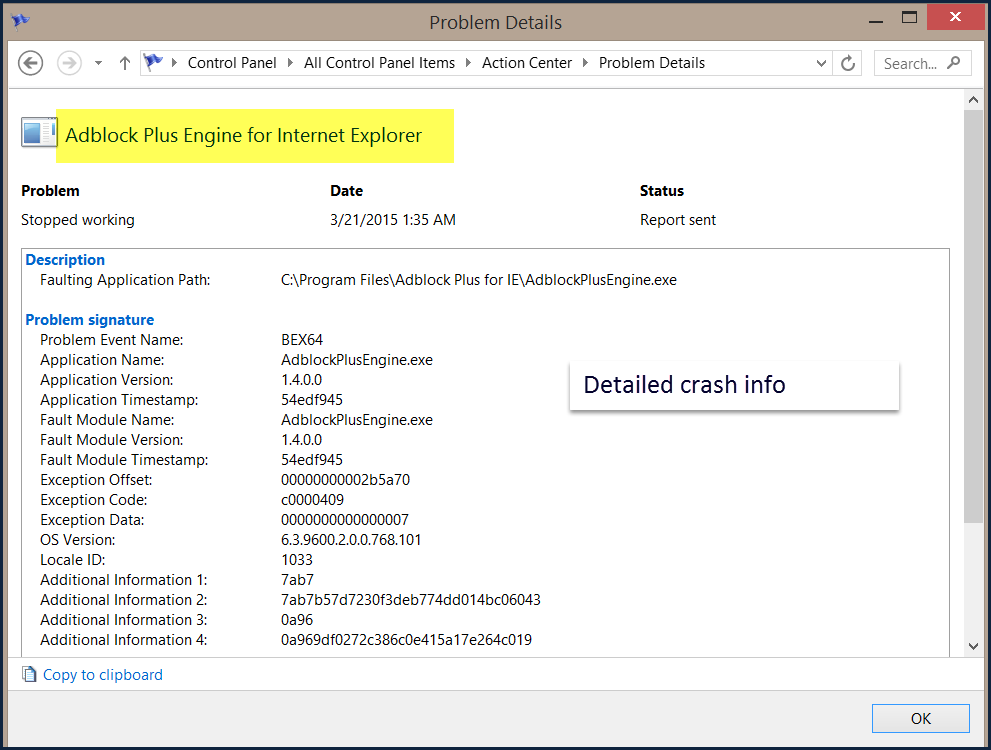
Additional Information from Microsoft
▫ Use Windows Error Reporting to help solve computer problems
▫ Check for solutions to software problems - Windows Help
▫ Reporting and solving computer problems
▫ Report problems and check for solutions automatically
▫ https://technet.microsoft.com/en-us/library/cc709644(v=ws.10).aspx
Last edited:
