This is a very quick and easy tutorial that will show you how to pin an unpin programs from the taskbar in Windows 7. Whilst many people may know how to do this, pinning programs to the taskbar is a useful feature in Windows 7 that allows you to easily open a program without navigating to the start menu or shortcut.
A note for Windows 8 Users: The principle of this tutorial will be the same for pinning programs to the Windows 8 desktop taskbar. However, I do not have any access to a working Windows 8 machine and therefore cannot create an accurate tutorial. Sorry!
Pin a program to the taskbar
Right click the program you want to pin to the taskbar and choose "Pin to Taskbar"
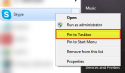
(Click to enlarge)
Unpin a program from the taskbar
Right click the icon on the taskbar and choose "Unpin from Taskbar"
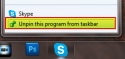
(Click to enlarge)
Hope this helps!
Regards,
Stephen
A note for Windows 8 Users: The principle of this tutorial will be the same for pinning programs to the Windows 8 desktop taskbar. However, I do not have any access to a working Windows 8 machine and therefore cannot create an accurate tutorial. Sorry!
Pin a program to the taskbar
Right click the program you want to pin to the taskbar and choose "Pin to Taskbar"
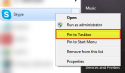
(Click to enlarge)
Unpin a program from the taskbar
Right click the icon on the taskbar and choose "Unpin from Taskbar"
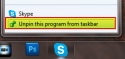
(Click to enlarge)
Hope this helps!
Regards,
Stephen
