malletKATman
Contributor
- Feb 19, 2019
- 134
I have pesky detritus remaining from a failed app install and a different uninstall that plague me at system startup and at other times periodically on my Windows 7 SP1 PRO 64-Bit system. I’ve searched around online to find out what I would have to manually delete in folders and/or the Registry to get rid of this junk whose efficacy has long disappeared. Any suggestions as to what I should do?
The first picture is for a Realtek Hi-Def Audio driver that was long ago replaced, but still this ancient installation failure crops up at every system startup.
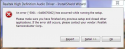
The second problem is for a SEIKO EPSON available app update checker that I no longer use, whose SEIKO-written Uninstall run fails because it’s Setup.msi file went missing, probably when the first Uninstall attempt failed.
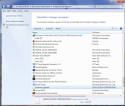
After clicking on “Uninstall”:
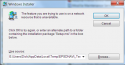
Of course the E:\Users\Dick\AppData\Local\Temp\EPSOSNAV_Ter… folder has long ago disappeared. I cannot get any help from SEIKO EPSON. A periodic pop-up screen now occurs telling me I must update this product before I can use it. Instead I’d just like to kill enough of it that its periodic "Update" pop-up screen never appears again. I can get rid of its C:\Program Files and C:\Program Files (x86) on my own.
The first picture is for a Realtek Hi-Def Audio driver that was long ago replaced, but still this ancient installation failure crops up at every system startup.
The second problem is for a SEIKO EPSON available app update checker that I no longer use, whose SEIKO-written Uninstall run fails because it’s Setup.msi file went missing, probably when the first Uninstall attempt failed.
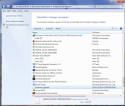
After clicking on “Uninstall”:
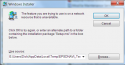
Of course the E:\Users\Dick\AppData\Local\Temp\EPSOSNAV_Ter… folder has long ago disappeared. I cannot get any help from SEIKO EPSON. A periodic pop-up screen now occurs telling me I must update this product before I can use it. Instead I’d just like to kill enough of it that its periodic "Update" pop-up screen never appears again. I can get rid of its C:\Program Files and C:\Program Files (x86) on my own.




