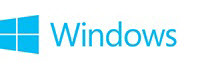


"No .natvis files found" error when you run Debugging Tools For Windows (WinDbg)
Info

The following will describe the reason(s) for the error as well as a solution to get rid of the error message.
Please Note: This is a benign error message and in no way affects the performance of Windbg.
NO .NATVIS FILES FOUND error when you run Debugging Tools For Windows (WinDbg)
Most of us have seen this error in the title when running Windbg, but if you're like me, you likely have ignored it.
From Windbg -
The following will describe the reason(s) for the error as well as a solution to get rid of the error message.
Please Note: This is a benign error message and in no way affects the performance of Windbg.
Tip
The Fix For The Missing .natvis Files
The fix is located in Post #2. The missing/needed .natvis files are attached to the post.
Symptoms
You install the Debugging Tools for Windows from the Windows 10 kits. Then, you run the dx command or click DML links that are presented by other commands (x or dv, for example). In this situation, the debugger (WinDbg) may return the following error:
No .natvis files found at C:\Program Files (x86)\Windows Kits\10\Debuggers\x64\Visualizers
Cause
The debuggers that are included in the Windows 10 kits are missing a set of files (.natvis files) that describe to the debugger how a range of data types should be visualized.
Resolution
The .natvis files that should have been included with the kits debugger are slightly modified versions of the same files that are found in Visual Studio 2013. An installation of a supported edition of Visual Studio 2013 can be used to patch the NatVis content for the Windows 10 kits debugger. Make sure that you use the 2013 edition of Visual Studio and not the 2015 edition. Visual Studio 2015 includes new features in NatVis that are not yet supported in the Windows 10 Kits debuggers. To apply the patch, follow these steps
Following these steps to include the visualizers from Visual Studio 2013 in the kits debuggers offers visualization support for the following elements:
- Find the Visual Studio 2013 NatVis files. They are located at \Common7\Packages\Debugger\Visualizers. The installation path is frequently C:\Program Files (x86)\Microsoft Visual Studio 12.0.
- Find the installation location of the kits debugger: \10\Debuggers\[x86\x64\arm]. The installation path is frequently C:\Program Files (x86)\Windows Kits.
- For each installed version of the debugger package (x86, x64, and arm), create a directory and name it "Visualizers" from an administrative command prompt.
- Copy *.NatVis from the Visual Studio installation to the newly created Visualizers directory in each of the x86, x64, and arm debugger packages that are installed on your system.
- Restart any of the kits debuggers.
- The standard template library (STL) of Visual Studio 2013 and earlier versions. These files do not support visualization of the version of the STL that's included in Visual Studio 2015 and later versions. If you are debugging a Visual Studio 2015–built application, you can explicitly unload STL visualization support by running .nvunload stl.natvis in the debugger (or else choose not to drop that file).
- Other frameworks and libraries, including ATL and MFC.
- Many data structures for modern and universal applications. Some XAML visualizations may work only on Windows 8.1 and earlier targets. If you are debugging XAML controls in Windows 10, you can explicitly unload WinRT visualization support by running .nvunload winrt.natvis in the debugger (or else choose not to copy that file).
- Some core Win32 data structures.
EDIT: I am installing Visual Studio 2013 so that I can obtain the NatVis files. If successful, I'll post and attach the files so that everyone does not have to go through this timely procedure.
Regards. . .
John
Last edited by a moderator:
