I've been trying a lot to address my issues, and in doing so found this site... hopefully you can help! First some basics.
Part List:
Core i7-6700K 4.0GHz Quad-Core, GeForce GTX 670 2GB, Level 10 GT Snow Edition ATX Full Tower - System Build - PCPartPicker
History of what has been done:
New build, several issues - possibly hardware, GPU, or windows apps : buildapc
A lot of the issues I've been troubleshooting so far have revolved around the NVidia driver - nvlddmkm. I am using onboard audio, and experiencing the pops in headphones and through speakers, both of which I've had for years with no issue. I took 3.5 minute snaps of watching youtube and playing a game (which definitely shows the nvlddmkm issue). One thing I noticed off the bat is that dxgkrnl.sys and storport.sys have the same ISR count, which seems odd.
One thing to note; there are times when I'm playing a game and am COMPLETELY bogged down... like 20 or lower FPS in games where I should have 140+, even with my rig performing poorly. That's when I experience tons of popping from the audio as well. If I alt+tab a handful of times, sometimes it appears that it will reset, my FPS will go back to somewhat normal, and I experience fewer pops. It's as if something failed and reset back to normal. Now, I do have TDR turned off, so the computer won't alert me/BSOD if the display driver crashes and recovers, so I'm guessing that's what happens.
On to the pics/data:
Youtube:
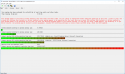

Game:
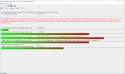
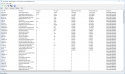
If you have anything else you want me to try, whether it be a benchmark, changing settings, etc. or if there is any other information you need to know, I'm more than willing to provide it!
Part List:
Core i7-6700K 4.0GHz Quad-Core, GeForce GTX 670 2GB, Level 10 GT Snow Edition ATX Full Tower - System Build - PCPartPicker
History of what has been done:
New build, several issues - possibly hardware, GPU, or windows apps : buildapc
A lot of the issues I've been troubleshooting so far have revolved around the NVidia driver - nvlddmkm. I am using onboard audio, and experiencing the pops in headphones and through speakers, both of which I've had for years with no issue. I took 3.5 minute snaps of watching youtube and playing a game (which definitely shows the nvlddmkm issue). One thing I noticed off the bat is that dxgkrnl.sys and storport.sys have the same ISR count, which seems odd.
One thing to note; there are times when I'm playing a game and am COMPLETELY bogged down... like 20 or lower FPS in games where I should have 140+, even with my rig performing poorly. That's when I experience tons of popping from the audio as well. If I alt+tab a handful of times, sometimes it appears that it will reset, my FPS will go back to somewhat normal, and I experience fewer pops. It's as if something failed and reset back to normal. Now, I do have TDR turned off, so the computer won't alert me/BSOD if the display driver crashes and recovers, so I'm guessing that's what happens.
On to the pics/data:
Youtube:
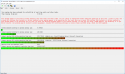

Read More:
_________________________________________________________________________________________________________
CONCLUSION
_________________________________________________________________________________________________________
Your system appears to be having trouble handling real-time audio and other tasks. You are likely to experience buffer underruns appearing as drop outs, clicks or pops. One or more DPC routines that belong to a driver running in your system appear to be executing for too long. Also one or more ISR routines that belong to a driver running in your system appear to be executing for too long. At least one detected problem appears to be network related. In case you are using a WLAN adapter, try disabling it to get better results. One problem may be related to power management, disable CPU throttling settings in Control Panel and BIOS setup. Check for BIOS updates.
LatencyMon has been analyzing your system for 0:03:41 (h:mm:ss) on all processors.
_________________________________________________________________________________________________________
SYSTEM INFORMATION
_________________________________________________________________________________________________________
Computer name: TUNDRA
OS version: Windows 8 , 6.2, build: 9200 (x64)
Hardware: ASUSTeK COMPUTER INC., Z170-DELUXE
CPU: GenuineIntel Intel(R) Core(TM) i7-6700K CPU @ 4.00GHz
Logical processors: 8
Processor groups: 1
RAM: 32683 MB total
_________________________________________________________________________________________________________
CPU SPEED
_________________________________________________________________________________________________________
Reported CPU speed: 4008 MHz
Measured CPU speed: 1 MHz (approx.)
Note: reported execution times may be calculated based on a fixed reported CPU speed. Disable variable speed settings like Intel Speed Step and AMD Cool N Quiet in the BIOS setup for more accurate results.
WARNING: the CPU speed that was measured is only a fraction of the CPU speed reported. Your CPUs may be throttled back due to variable speed settings and thermal issues. It is suggested that you run a utility which reports your actual CPU frequency and temperature.
_________________________________________________________________________________________________________
MEASURED INTERRUPT TO USER PROCESS LATENCIES
_________________________________________________________________________________________________________
The interrupt to process latency reflects the measured interval that a usermode process needed to respond to a hardware request from the moment the interrupt service routine started execution. This includes the scheduling and execution of a DPC routine, the signaling of an event and the waking up of a usermode thread from an idle wait state in response to that event.
Highest measured interrupt to process latency (µs): 445.82840
Average measured interrupt to process latency (µs): 2.594337
Highest measured interrupt to DPC latency (µs): 444.550955
Average measured interrupt to DPC latency (µs): 1.075469
_________________________________________________________________________________________________________
REPORTED ISRs
_________________________________________________________________________________________________________
Interrupt service routines are routines installed by the OS and device drivers that execute in response to a hardware interrupt signal.
Highest ISR routine execution time (µs): 3052.753493
Driver with highest ISR routine execution time: dxgkrnl.sys - DirectX Graphics Kernel, Microsoft Corporation
Highest reported total ISR routine time (%): 0.119858
Driver with highest ISR total time: dxgkrnl.sys - DirectX Graphics Kernel, Microsoft Corporation
Total time spent in ISRs (%) 0.138721
ISR count (execution time <250 µs): 277637
ISR count (execution time 250-500 µs): 0
ISR count (execution time 500-999 µs): 0
ISR count (execution time 1000-1999 µs): 0
ISR count (execution time 2000-3999 µs): 2
ISR count (execution time >=4000 µs): 0
_________________________________________________________________________________________________________
REPORTED DPCs
_________________________________________________________________________________________________________
DPC routines are part of the interrupt servicing dispatch mechanism and disable the possibility for a process to utilize the CPU while it is interrupted until the DPC has finished execution.
Highest DPC routine execution time (µs): 1349.428144
Driver with highest DPC routine execution time: tcpip.sys - TCP/IP Driver, Microsoft Corporation
Highest reported total DPC routine time (%): 0.044079
Driver with highest DPC total execution time: iaStorA.sys - Intel(R) Rapid Storage Technology driver - x64, Intel Corporation
Total time spent in DPCs (%) 0.149010
DPC count (execution time <250 µs): 1424633
DPC count (execution time 250-500 µs): 0
DPC count (execution time 500-999 µs): 2
DPC count (execution time 1000-1999 µs): 1
DPC count (execution time 2000-3999 µs): 0
DPC count (execution time >=4000 µs): 0
_________________________________________________________________________________________________________
REPORTED HARD PAGEFAULTS
_________________________________________________________________________________________________________
Hard pagefaults are events that get triggered by making use of virtual memory that is not resident in RAM but backed by a memory mapped file on disk. The process of resolving the hard pagefault requires reading in the memory from disk while the process is interrupted and blocked from execution.
NOTE: some processes were hit by hard pagefaults. If these were programs producing audio, they are likely to interrupt the audio stream resulting in dropouts, clicks and pops. Check the Processes tab to see which programs were hit.
Process with highest pagefault count: steam.exe
Total number of hard pagefaults 4879
Hard pagefault count of hardest hit process: 3904
Highest hard pagefault resolution time (µs): 383958.513473
Total time spent in hard pagefaults (%): 1.704232
Number of processes hit: 6
_________________________________________________________________________________________________________
PER CPU DATA
_________________________________________________________________________________________________________
CPU 0 Interrupt cycle time (s): 6.308777
CPU 0 ISR highest execution time (µs): 3052.753493
CPU 0 ISR total execution time (s): 2.446285
CPU 0 ISR count: 277218
CPU 0 DPC highest execution time (µs): 260.637725
CPU 0 DPC total execution time (s): 2.361723
CPU 0 DPC count: 1333650
_________________________________________________________________________________________________________
CPU 1 Interrupt cycle time (s): 0.512035
CPU 1 ISR highest execution time (µs): 232.307635
CPU 1 ISR total execution time (s): 0.005843
CPU 1 ISR count: 375
CPU 1 DPC highest execution time (µs): 290.252495
CPU 1 DPC total execution time (s): 0.012450
CPU 1 DPC count: 2855
_________________________________________________________________________________________________________
CPU 2 Interrupt cycle time (s): 0.609165
CPU 2 ISR highest execution time (µs): 149.680140
CPU 2 ISR total execution time (s): 0.000457
CPU 2 ISR count: 24
CPU 2 DPC highest execution time (µs): 53.128493
CPU 2 DPC total execution time (s): 0.074024
CPU 2 DPC count: 28490
_________________________________________________________________________________________________________
CPU 3 Interrupt cycle time (s): 0.509793
CPU 3 ISR highest execution time (µs): 0.975798
CPU 3 ISR total execution time (s): 0.000008
CPU 3 ISR count: 16
CPU 3 DPC highest execution time (µs): 53.477794
CPU 3 DPC total execution time (s): 0.013297
CPU 3 DPC count: 4140
_________________________________________________________________________________________________________
CPU 4 Interrupt cycle time (s): 0.595380
CPU 4 ISR highest execution time (µs): 0.0
CPU 4 ISR total execution time (s): 0.0
CPU 4 ISR count: 0
CPU 4 DPC highest execution time (µs): 1349.428144
CPU 4 DPC total execution time (s): 0.078909
CPU 4 DPC count: 25875
_________________________________________________________________________________________________________
CPU 5 Interrupt cycle time (s): 0.508705
CPU 5 ISR highest execution time (µs): 0.880988
CPU 5 ISR total execution time (s): 0.000002
CPU 5 ISR count: 5
CPU 5 DPC highest execution time (µs): 52.572854
CPU 5 DPC total execution time (s): 0.015535
CPU 5 DPC count: 4100
_________________________________________________________________________________________________________
CPU 6 Interrupt cycle time (s): 0.558130
CPU 6 ISR highest execution time (µs): 0.0
CPU 6 ISR total execution time (s): 0.0
CPU 6 ISR count: 0
CPU 6 DPC highest execution time (µs): 52.601297
CPU 6 DPC total execution time (s): 0.064639
CPU 6 DPC count: 21467
_________________________________________________________________________________________________________
CPU 7 Interrupt cycle time (s): 0.478511
CPU 7 ISR highest execution time (µs): 0.604790
CPU 7 ISR total execution time (s): 0.000001
CPU 7 ISR count: 1
CPU 7 DPC highest execution time (µs): 52.168663
CPU 7 DPC total execution time (s): 0.013918
CPU 7 DPC count: 4059
_________________________________________________________________________________________________________
CONCLUSION
_________________________________________________________________________________________________________
Your system appears to be having trouble handling real-time audio and other tasks. You are likely to experience buffer underruns appearing as drop outs, clicks or pops. One or more DPC routines that belong to a driver running in your system appear to be executing for too long. Also one or more ISR routines that belong to a driver running in your system appear to be executing for too long. At least one detected problem appears to be network related. In case you are using a WLAN adapter, try disabling it to get better results. One problem may be related to power management, disable CPU throttling settings in Control Panel and BIOS setup. Check for BIOS updates.
LatencyMon has been analyzing your system for 0:03:41 (h:mm:ss) on all processors.
_________________________________________________________________________________________________________
SYSTEM INFORMATION
_________________________________________________________________________________________________________
Computer name: TUNDRA
OS version: Windows 8 , 6.2, build: 9200 (x64)
Hardware: ASUSTeK COMPUTER INC., Z170-DELUXE
CPU: GenuineIntel Intel(R) Core(TM) i7-6700K CPU @ 4.00GHz
Logical processors: 8
Processor groups: 1
RAM: 32683 MB total
_________________________________________________________________________________________________________
CPU SPEED
_________________________________________________________________________________________________________
Reported CPU speed: 4008 MHz
Measured CPU speed: 1 MHz (approx.)
Note: reported execution times may be calculated based on a fixed reported CPU speed. Disable variable speed settings like Intel Speed Step and AMD Cool N Quiet in the BIOS setup for more accurate results.
WARNING: the CPU speed that was measured is only a fraction of the CPU speed reported. Your CPUs may be throttled back due to variable speed settings and thermal issues. It is suggested that you run a utility which reports your actual CPU frequency and temperature.
_________________________________________________________________________________________________________
MEASURED INTERRUPT TO USER PROCESS LATENCIES
_________________________________________________________________________________________________________
The interrupt to process latency reflects the measured interval that a usermode process needed to respond to a hardware request from the moment the interrupt service routine started execution. This includes the scheduling and execution of a DPC routine, the signaling of an event and the waking up of a usermode thread from an idle wait state in response to that event.
Highest measured interrupt to process latency (µs): 445.82840
Average measured interrupt to process latency (µs): 2.594337
Highest measured interrupt to DPC latency (µs): 444.550955
Average measured interrupt to DPC latency (µs): 1.075469
_________________________________________________________________________________________________________
REPORTED ISRs
_________________________________________________________________________________________________________
Interrupt service routines are routines installed by the OS and device drivers that execute in response to a hardware interrupt signal.
Highest ISR routine execution time (µs): 3052.753493
Driver with highest ISR routine execution time: dxgkrnl.sys - DirectX Graphics Kernel, Microsoft Corporation
Highest reported total ISR routine time (%): 0.119858
Driver with highest ISR total time: dxgkrnl.sys - DirectX Graphics Kernel, Microsoft Corporation
Total time spent in ISRs (%) 0.138721
ISR count (execution time <250 µs): 277637
ISR count (execution time 250-500 µs): 0
ISR count (execution time 500-999 µs): 0
ISR count (execution time 1000-1999 µs): 0
ISR count (execution time 2000-3999 µs): 2
ISR count (execution time >=4000 µs): 0
_________________________________________________________________________________________________________
REPORTED DPCs
_________________________________________________________________________________________________________
DPC routines are part of the interrupt servicing dispatch mechanism and disable the possibility for a process to utilize the CPU while it is interrupted until the DPC has finished execution.
Highest DPC routine execution time (µs): 1349.428144
Driver with highest DPC routine execution time: tcpip.sys - TCP/IP Driver, Microsoft Corporation
Highest reported total DPC routine time (%): 0.044079
Driver with highest DPC total execution time: iaStorA.sys - Intel(R) Rapid Storage Technology driver - x64, Intel Corporation
Total time spent in DPCs (%) 0.149010
DPC count (execution time <250 µs): 1424633
DPC count (execution time 250-500 µs): 0
DPC count (execution time 500-999 µs): 2
DPC count (execution time 1000-1999 µs): 1
DPC count (execution time 2000-3999 µs): 0
DPC count (execution time >=4000 µs): 0
_________________________________________________________________________________________________________
REPORTED HARD PAGEFAULTS
_________________________________________________________________________________________________________
Hard pagefaults are events that get triggered by making use of virtual memory that is not resident in RAM but backed by a memory mapped file on disk. The process of resolving the hard pagefault requires reading in the memory from disk while the process is interrupted and blocked from execution.
NOTE: some processes were hit by hard pagefaults. If these were programs producing audio, they are likely to interrupt the audio stream resulting in dropouts, clicks and pops. Check the Processes tab to see which programs were hit.
Process with highest pagefault count: steam.exe
Total number of hard pagefaults 4879
Hard pagefault count of hardest hit process: 3904
Highest hard pagefault resolution time (µs): 383958.513473
Total time spent in hard pagefaults (%): 1.704232
Number of processes hit: 6
_________________________________________________________________________________________________________
PER CPU DATA
_________________________________________________________________________________________________________
CPU 0 Interrupt cycle time (s): 6.308777
CPU 0 ISR highest execution time (µs): 3052.753493
CPU 0 ISR total execution time (s): 2.446285
CPU 0 ISR count: 277218
CPU 0 DPC highest execution time (µs): 260.637725
CPU 0 DPC total execution time (s): 2.361723
CPU 0 DPC count: 1333650
_________________________________________________________________________________________________________
CPU 1 Interrupt cycle time (s): 0.512035
CPU 1 ISR highest execution time (µs): 232.307635
CPU 1 ISR total execution time (s): 0.005843
CPU 1 ISR count: 375
CPU 1 DPC highest execution time (µs): 290.252495
CPU 1 DPC total execution time (s): 0.012450
CPU 1 DPC count: 2855
_________________________________________________________________________________________________________
CPU 2 Interrupt cycle time (s): 0.609165
CPU 2 ISR highest execution time (µs): 149.680140
CPU 2 ISR total execution time (s): 0.000457
CPU 2 ISR count: 24
CPU 2 DPC highest execution time (µs): 53.128493
CPU 2 DPC total execution time (s): 0.074024
CPU 2 DPC count: 28490
_________________________________________________________________________________________________________
CPU 3 Interrupt cycle time (s): 0.509793
CPU 3 ISR highest execution time (µs): 0.975798
CPU 3 ISR total execution time (s): 0.000008
CPU 3 ISR count: 16
CPU 3 DPC highest execution time (µs): 53.477794
CPU 3 DPC total execution time (s): 0.013297
CPU 3 DPC count: 4140
_________________________________________________________________________________________________________
CPU 4 Interrupt cycle time (s): 0.595380
CPU 4 ISR highest execution time (µs): 0.0
CPU 4 ISR total execution time (s): 0.0
CPU 4 ISR count: 0
CPU 4 DPC highest execution time (µs): 1349.428144
CPU 4 DPC total execution time (s): 0.078909
CPU 4 DPC count: 25875
_________________________________________________________________________________________________________
CPU 5 Interrupt cycle time (s): 0.508705
CPU 5 ISR highest execution time (µs): 0.880988
CPU 5 ISR total execution time (s): 0.000002
CPU 5 ISR count: 5
CPU 5 DPC highest execution time (µs): 52.572854
CPU 5 DPC total execution time (s): 0.015535
CPU 5 DPC count: 4100
_________________________________________________________________________________________________________
CPU 6 Interrupt cycle time (s): 0.558130
CPU 6 ISR highest execution time (µs): 0.0
CPU 6 ISR total execution time (s): 0.0
CPU 6 ISR count: 0
CPU 6 DPC highest execution time (µs): 52.601297
CPU 6 DPC total execution time (s): 0.064639
CPU 6 DPC count: 21467
_________________________________________________________________________________________________________
CPU 7 Interrupt cycle time (s): 0.478511
CPU 7 ISR highest execution time (µs): 0.604790
CPU 7 ISR total execution time (s): 0.000001
CPU 7 ISR count: 1
CPU 7 DPC highest execution time (µs): 52.168663
CPU 7 DPC total execution time (s): 0.013918
CPU 7 DPC count: 4059
_________________________________________________________________________________________________________
Game:
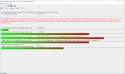
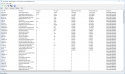
Read More:
_________________________________________________________________________________________________________
CONCLUSION
_________________________________________________________________________________________________________
Your system appears to be having trouble handling real-time audio and other tasks. You are likely to experience buffer underruns appearing as drop outs, clicks or pops. One or more DPC routines that belong to a driver running in your system appear to be executing for too long. Also one or more ISR routines that belong to a driver running in your system appear to be executing for too long. One problem may be related to power management, disable CPU throttling settings in Control Panel and BIOS setup. Check for BIOS updates.
LatencyMon has been analyzing your system for 0:03:37 (h:mm:ss) on all processors.
_________________________________________________________________________________________________________
SYSTEM INFORMATION
_________________________________________________________________________________________________________
Computer name: TUNDRA
OS version: Windows 8 , 6.2, build: 9200 (x64)
Hardware: ASUSTeK COMPUTER INC., Z170-DELUXE
CPU: GenuineIntel Intel(R) Core(TM) i7-6700K CPU @ 4.00GHz
Logical processors: 8
Processor groups: 1
RAM: 32683 MB total
_________________________________________________________________________________________________________
CPU SPEED
_________________________________________________________________________________________________________
Reported CPU speed: 4008 MHz
Measured CPU speed: 1 MHz (approx.)
Note: reported execution times may be calculated based on a fixed reported CPU speed. Disable variable speed settings like Intel Speed Step and AMD Cool N Quiet in the BIOS setup for more accurate results.
WARNING: the CPU speed that was measured is only a fraction of the CPU speed reported. Your CPUs may be throttled back due to variable speed settings and thermal issues. It is suggested that you run a utility which reports your actual CPU frequency and temperature.
_________________________________________________________________________________________________________
MEASURED INTERRUPT TO USER PROCESS LATENCIES
_________________________________________________________________________________________________________
The interrupt to process latency reflects the measured interval that a usermode process needed to respond to a hardware request from the moment the interrupt service routine started execution. This includes the scheduling and execution of a DPC routine, the signaling of an event and the waking up of a usermode thread from an idle wait state in response to that event.
Highest measured interrupt to process latency (µs): 7876.472064
Average measured interrupt to process latency (µs): 4.085144
Highest measured interrupt to DPC latency (µs): 7874.939130
Average measured interrupt to DPC latency (µs): 2.539468
_________________________________________________________________________________________________________
REPORTED ISRs
_________________________________________________________________________________________________________
Interrupt service routines are routines installed by the OS and device drivers that execute in response to a hardware interrupt signal.
Highest ISR routine execution time (µs): 13831.288673
Driver with highest ISR routine execution time: dxgkrnl.sys - DirectX Graphics Kernel, Microsoft Corporation
Highest reported total ISR routine time (%): 0.559485
Driver with highest ISR total time: dxgkrnl.sys - DirectX Graphics Kernel, Microsoft Corporation
Total time spent in ISRs (%) 0.698829
ISR count (execution time <250 µs): 306645
ISR count (execution time 250-500 µs): 0
ISR count (execution time 500-999 µs): 516
ISR count (execution time 1000-1999 µs): 797
ISR count (execution time 2000-3999 µs): 2133
ISR count (execution time >=4000 µs): 0
_________________________________________________________________________________________________________
REPORTED DPCs
_________________________________________________________________________________________________________
DPC routines are part of the interrupt servicing dispatch mechanism and disable the possibility for a process to utilize the CPU while it is interrupted until the DPC has finished execution.
Highest DPC routine execution time (µs): 7982.472305
Driver with highest DPC routine execution time: nvlddmkm.sys - NVIDIA Windows Kernel Mode Driver, Version 368.39 , NVIDIA Corporation
Highest reported total DPC routine time (%): 0.134977
Driver with highest DPC total execution time: nvlddmkm.sys - NVIDIA Windows Kernel Mode Driver, Version 368.39 , NVIDIA Corporation
Total time spent in DPCs (%) 0.285870
DPC count (execution time <250 µs): 1127499
DPC count (execution time 250-500 µs): 0
DPC count (execution time 500-999 µs): 85
DPC count (execution time 1000-1999 µs): 111
DPC count (execution time 2000-3999 µs): 727
DPC count (execution time >=4000 µs): 0
_________________________________________________________________________________________________________
REPORTED HARD PAGEFAULTS
_________________________________________________________________________________________________________
Hard pagefaults are events that get triggered by making use of virtual memory that is not resident in RAM but backed by a memory mapped file on disk. The process of resolving the hard pagefault requires reading in the memory from disk while the process is interrupted and blocked from execution.
NOTE: some processes were hit by hard pagefaults. If these were programs producing audio, they are likely to interrupt the audio stream resulting in dropouts, clicks and pops. Check the Processes tab to see which programs were hit.
Process with highest pagefault count: chrome.exe
Total number of hard pagefaults 93
Hard pagefault count of hardest hit process: 71
Highest hard pagefault resolution time (µs): 2786.736277
Total time spent in hard pagefaults (%): 0.002599
Number of processes hit: 4
_________________________________________________________________________________________________________
PER CPU DATA
_________________________________________________________________________________________________________
CPU 0 Interrupt cycle time (s): 23.301841
CPU 0 ISR highest execution time (µs): 13831.288673
CPU 0 ISR total execution time (s): 10.376879
CPU 0 ISR count: 270904
CPU 0 DPC highest execution time (µs): 7982.472305
CPU 0 DPC total execution time (s): 4.246297
CPU 0 DPC count: 1030791
_________________________________________________________________________________________________________
CPU 1 Interrupt cycle time (s): 11.283630
CPU 1 ISR highest execution time (µs): 11173.607784
CPU 1 ISR total execution time (s): 1.625105
CPU 1 ISR count: 37537
CPU 1 DPC highest execution time (µs): 4939.605040
CPU 1 DPC total execution time (s): 0.330665
CPU 1 DPC count: 45636
_________________________________________________________________________________________________________
CPU 2 Interrupt cycle time (s): 5.872518
CPU 2 ISR highest execution time (µs): 4090.464321
CPU 2 ISR total execution time (s): 0.126580
CPU 2 ISR count: 1596
CPU 2 DPC highest execution time (µs): 2073.876497
CPU 2 DPC total execution time (s): 0.061050
CPU 2 DPC count: 18647
_________________________________________________________________________________________________________
CPU 3 Interrupt cycle time (s): 6.807685
CPU 3 ISR highest execution time (µs): 1278.690369
CPU 3 ISR total execution time (s): 0.003064
CPU 3 ISR count: 125
CPU 3 DPC highest execution time (µs): 2112.194611
CPU 3 DPC total execution time (s): 0.031993
CPU 3 DPC count: 5488
_________________________________________________________________________________________________________
CPU 4 Interrupt cycle time (s): 5.129686
CPU 4 ISR highest execution time (µs): 0.980040
CPU 4 ISR total execution time (s): 0.000002
CPU 4 ISR count: 3
CPU 4 DPC highest execution time (µs): 2127.786926
CPU 4 DPC total execution time (s): 0.044741
CPU 4 DPC count: 7604
_________________________________________________________________________________________________________
CPU 5 Interrupt cycle time (s): 6.388716
CPU 5 ISR highest execution time (µs): 1.892465
CPU 5 ISR total execution time (s): 0.000025
CPU 5 ISR count: 27
CPU 5 DPC highest execution time (µs): 4465.104790
CPU 5 DPC total execution time (s): 0.140277
CPU 5 DPC count: 6758
_________________________________________________________________________________________________________
CPU 6 Interrupt cycle time (s): 4.033275
CPU 6 ISR highest execution time (µs): 1.288673
CPU 6 ISR total execution time (s): 0.000003
CPU 6 ISR count: 3
CPU 6 DPC highest execution time (µs): 4136.719810
CPU 6 DPC total execution time (s): 0.077901
CPU 6 DPC count: 8454
_________________________________________________________________________________________________________
CPU 7 Interrupt cycle time (s): 4.553056
CPU 7 ISR highest execution time (µs): 1.070110
CPU 7 ISR total execution time (s): 0.000010
CPU 7 ISR count: 12
CPU 7 DPC highest execution time (µs): 2046.373503
CPU 7 DPC total execution time (s): 0.029777
CPU 7 DPC count: 5077
_________________________________________________________________________________________________________
CONCLUSION
_________________________________________________________________________________________________________
Your system appears to be having trouble handling real-time audio and other tasks. You are likely to experience buffer underruns appearing as drop outs, clicks or pops. One or more DPC routines that belong to a driver running in your system appear to be executing for too long. Also one or more ISR routines that belong to a driver running in your system appear to be executing for too long. One problem may be related to power management, disable CPU throttling settings in Control Panel and BIOS setup. Check for BIOS updates.
LatencyMon has been analyzing your system for 0:03:37 (h:mm:ss) on all processors.
_________________________________________________________________________________________________________
SYSTEM INFORMATION
_________________________________________________________________________________________________________
Computer name: TUNDRA
OS version: Windows 8 , 6.2, build: 9200 (x64)
Hardware: ASUSTeK COMPUTER INC., Z170-DELUXE
CPU: GenuineIntel Intel(R) Core(TM) i7-6700K CPU @ 4.00GHz
Logical processors: 8
Processor groups: 1
RAM: 32683 MB total
_________________________________________________________________________________________________________
CPU SPEED
_________________________________________________________________________________________________________
Reported CPU speed: 4008 MHz
Measured CPU speed: 1 MHz (approx.)
Note: reported execution times may be calculated based on a fixed reported CPU speed. Disable variable speed settings like Intel Speed Step and AMD Cool N Quiet in the BIOS setup for more accurate results.
WARNING: the CPU speed that was measured is only a fraction of the CPU speed reported. Your CPUs may be throttled back due to variable speed settings and thermal issues. It is suggested that you run a utility which reports your actual CPU frequency and temperature.
_________________________________________________________________________________________________________
MEASURED INTERRUPT TO USER PROCESS LATENCIES
_________________________________________________________________________________________________________
The interrupt to process latency reflects the measured interval that a usermode process needed to respond to a hardware request from the moment the interrupt service routine started execution. This includes the scheduling and execution of a DPC routine, the signaling of an event and the waking up of a usermode thread from an idle wait state in response to that event.
Highest measured interrupt to process latency (µs): 7876.472064
Average measured interrupt to process latency (µs): 4.085144
Highest measured interrupt to DPC latency (µs): 7874.939130
Average measured interrupt to DPC latency (µs): 2.539468
_________________________________________________________________________________________________________
REPORTED ISRs
_________________________________________________________________________________________________________
Interrupt service routines are routines installed by the OS and device drivers that execute in response to a hardware interrupt signal.
Highest ISR routine execution time (µs): 13831.288673
Driver with highest ISR routine execution time: dxgkrnl.sys - DirectX Graphics Kernel, Microsoft Corporation
Highest reported total ISR routine time (%): 0.559485
Driver with highest ISR total time: dxgkrnl.sys - DirectX Graphics Kernel, Microsoft Corporation
Total time spent in ISRs (%) 0.698829
ISR count (execution time <250 µs): 306645
ISR count (execution time 250-500 µs): 0
ISR count (execution time 500-999 µs): 516
ISR count (execution time 1000-1999 µs): 797
ISR count (execution time 2000-3999 µs): 2133
ISR count (execution time >=4000 µs): 0
_________________________________________________________________________________________________________
REPORTED DPCs
_________________________________________________________________________________________________________
DPC routines are part of the interrupt servicing dispatch mechanism and disable the possibility for a process to utilize the CPU while it is interrupted until the DPC has finished execution.
Highest DPC routine execution time (µs): 7982.472305
Driver with highest DPC routine execution time: nvlddmkm.sys - NVIDIA Windows Kernel Mode Driver, Version 368.39 , NVIDIA Corporation
Highest reported total DPC routine time (%): 0.134977
Driver with highest DPC total execution time: nvlddmkm.sys - NVIDIA Windows Kernel Mode Driver, Version 368.39 , NVIDIA Corporation
Total time spent in DPCs (%) 0.285870
DPC count (execution time <250 µs): 1127499
DPC count (execution time 250-500 µs): 0
DPC count (execution time 500-999 µs): 85
DPC count (execution time 1000-1999 µs): 111
DPC count (execution time 2000-3999 µs): 727
DPC count (execution time >=4000 µs): 0
_________________________________________________________________________________________________________
REPORTED HARD PAGEFAULTS
_________________________________________________________________________________________________________
Hard pagefaults are events that get triggered by making use of virtual memory that is not resident in RAM but backed by a memory mapped file on disk. The process of resolving the hard pagefault requires reading in the memory from disk while the process is interrupted and blocked from execution.
NOTE: some processes were hit by hard pagefaults. If these were programs producing audio, they are likely to interrupt the audio stream resulting in dropouts, clicks and pops. Check the Processes tab to see which programs were hit.
Process with highest pagefault count: chrome.exe
Total number of hard pagefaults 93
Hard pagefault count of hardest hit process: 71
Highest hard pagefault resolution time (µs): 2786.736277
Total time spent in hard pagefaults (%): 0.002599
Number of processes hit: 4
_________________________________________________________________________________________________________
PER CPU DATA
_________________________________________________________________________________________________________
CPU 0 Interrupt cycle time (s): 23.301841
CPU 0 ISR highest execution time (µs): 13831.288673
CPU 0 ISR total execution time (s): 10.376879
CPU 0 ISR count: 270904
CPU 0 DPC highest execution time (µs): 7982.472305
CPU 0 DPC total execution time (s): 4.246297
CPU 0 DPC count: 1030791
_________________________________________________________________________________________________________
CPU 1 Interrupt cycle time (s): 11.283630
CPU 1 ISR highest execution time (µs): 11173.607784
CPU 1 ISR total execution time (s): 1.625105
CPU 1 ISR count: 37537
CPU 1 DPC highest execution time (µs): 4939.605040
CPU 1 DPC total execution time (s): 0.330665
CPU 1 DPC count: 45636
_________________________________________________________________________________________________________
CPU 2 Interrupt cycle time (s): 5.872518
CPU 2 ISR highest execution time (µs): 4090.464321
CPU 2 ISR total execution time (s): 0.126580
CPU 2 ISR count: 1596
CPU 2 DPC highest execution time (µs): 2073.876497
CPU 2 DPC total execution time (s): 0.061050
CPU 2 DPC count: 18647
_________________________________________________________________________________________________________
CPU 3 Interrupt cycle time (s): 6.807685
CPU 3 ISR highest execution time (µs): 1278.690369
CPU 3 ISR total execution time (s): 0.003064
CPU 3 ISR count: 125
CPU 3 DPC highest execution time (µs): 2112.194611
CPU 3 DPC total execution time (s): 0.031993
CPU 3 DPC count: 5488
_________________________________________________________________________________________________________
CPU 4 Interrupt cycle time (s): 5.129686
CPU 4 ISR highest execution time (µs): 0.980040
CPU 4 ISR total execution time (s): 0.000002
CPU 4 ISR count: 3
CPU 4 DPC highest execution time (µs): 2127.786926
CPU 4 DPC total execution time (s): 0.044741
CPU 4 DPC count: 7604
_________________________________________________________________________________________________________
CPU 5 Interrupt cycle time (s): 6.388716
CPU 5 ISR highest execution time (µs): 1.892465
CPU 5 ISR total execution time (s): 0.000025
CPU 5 ISR count: 27
CPU 5 DPC highest execution time (µs): 4465.104790
CPU 5 DPC total execution time (s): 0.140277
CPU 5 DPC count: 6758
_________________________________________________________________________________________________________
CPU 6 Interrupt cycle time (s): 4.033275
CPU 6 ISR highest execution time (µs): 1.288673
CPU 6 ISR total execution time (s): 0.000003
CPU 6 ISR count: 3
CPU 6 DPC highest execution time (µs): 4136.719810
CPU 6 DPC total execution time (s): 0.077901
CPU 6 DPC count: 8454
_________________________________________________________________________________________________________
CPU 7 Interrupt cycle time (s): 4.553056
CPU 7 ISR highest execution time (µs): 1.070110
CPU 7 ISR total execution time (s): 0.000010
CPU 7 ISR count: 12
CPU 7 DPC highest execution time (µs): 2046.373503
CPU 7 DPC total execution time (s): 0.029777
CPU 7 DPC count: 5077
_________________________________________________________________________________________________________
If you have anything else you want me to try, whether it be a benchmark, changing settings, etc. or if there is any other information you need to know, I'm more than willing to provide it!




