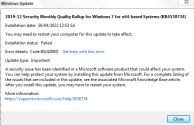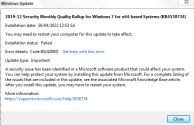Thank you for replying
@PeterJ , here is the results.
Here is the shared Google drive for the CBS logfiles.
Here is the shared Google drive for the CBS logfile. The file name is CBS_25042022
SFCFix version 3.0.2.1 by niemiro.
Start time: 2022-04-25 23:47:52.062
Microsoft Windows 7 Service Pack 1 - amd64
Using .txt script file at C:\Users\Family\Downloads\SFCFixScript.txt [1]
RegistryScript::
Successfully took ownership and permissions for registry key HKEY_LOCAL_MACHINE\COMPONENTS\DerivedData\Components\amd64_microsoft-windows-t..s-clientactivexcore_31bf3856ad364e35_7.2.7601.24513_none_483bacf91f1898dd.
Successfully took ownership and permissions for registry key HKEY_LOCAL_MACHINE\COMPONENTS\DerivedData\Components\amd64_microsoft-windows-t..s-clientactivexcore_31bf3856ad364e35_7.2.7601.24521_none_482edc791f228220.
Successfully took ownership and permissions for registry key HKEY_LOCAL_MACHINE\COMPONENTS\DerivedData\Components\amd64_microsoft-windows-t..s-clientactivexcore_31bf3856ad364e35_7.2.7601.24542_none_481a3ceb1f31d359.
Successfully imported registry key HKEY_LOCAL_MACHINE\COMPONENTS\DerivedData\Components\amd64_microsoft-windows-t..s-clientactivexcore_31bf3856ad364e35_7.2.7601.24513_none_483bacf91f1898dd.
Successfully imported registry key HKEY_LOCAL_MACHINE\COMPONENTS\DerivedData\Components\amd64_microsoft-windows-t..s-clientactivexcore_31bf3856ad364e35_7.2.7601.24521_none_482edc791f228220.
Successfully imported registry key HKEY_LOCAL_MACHINE\COMPONENTS\DerivedData\Components\amd64_microsoft-windows-t..s-clientactivexcore_31bf3856ad364e35_7.2.7601.24542_none_481a3ceb1f31d359.
Successfully restored ownership and permissions for registry key HKEY_LOCAL_MACHINE\COMPONENTS\DerivedData\Components\amd64_microsoft-windows-t..s-clientactivexcore_31bf3856ad364e35_7.2.7601.24513_none_483bacf91f1898dd.
Successfully restored ownership and permissions for registry key HKEY_LOCAL_MACHINE\COMPONENTS\DerivedData\Components\amd64_microsoft-windows-t..s-clientactivexcore_31bf3856ad364e35_7.2.7601.24521_none_482edc791f228220.
Successfully restored ownership and permissions for registry key HKEY_LOCAL_MACHINE\COMPONENTS\DerivedData\Components\amd64_microsoft-windows-t..s-clientactivexcore_31bf3856ad364e35_7.2.7601.24542_none_481a3ceb1f31d359.
RegistryScript:: directive completed successfully.
Successfully processed all directives.
SFCFix version 3.0.2.1 by niemiro has completed.
Currently storing 3 datablocks.
Finish time: 2022-04-25 23:47:54.542
Script hash: FLgjx4Ru5uqxbRwlyeYdqqOSnm6s0FhppGiJ/Qqcc3s=
----------------------EOF-----------------------