Fixing the Boot Configuration with the Windows XP Recovery Console
- This tutorial will provide instructions for using the Windows XP Recovery Console to manually fix the boot configuration. To reach the Recovery Console for Windows XP, you will need your Windows XP installation media.
- Before you can use the installation media, configure your BIOS for the proper boot order. The installation media should be the first option in the boot menu, i.e. your CD/DVD drive or USB drive.
- Refer to your system manual for steps to enter the BIOS and change boot order settings. Most system manuals can be found online through the system manufacturer (Dell, HP, etc.) or motherboard manufacturer (Gigabyte, ASUS, etc.).
- If you cannot find your installation media, please contact your system manufacturer (Dell, HP, etc.) to replace missing recovery discs or contact Microsoft to replace a missing retail copy. If you were not provided with installation media, you may need to purchase a retail copy from an online or local store if they carry Windows XP.
- Before you can use the installation media, configure your BIOS for the proper boot order. The installation media should be the first option in the boot menu, i.e. your CD/DVD drive or USB drive.
- When prompted, Press any key to boot from CD...
- If you do not see this message or it goes by too quickly, restart your system and try again.
- Once the installation media boots, you will see the following screen. In the lower left corner the message Setup is starting Windows will be replaced with a message that Setup is loading files (file name)... which includes the name of the file setup is loading at that instant. This is an important step for verifying that the installation media is working as it should. If there are no problems with the media, the next screen you see will be the screen in step 4.
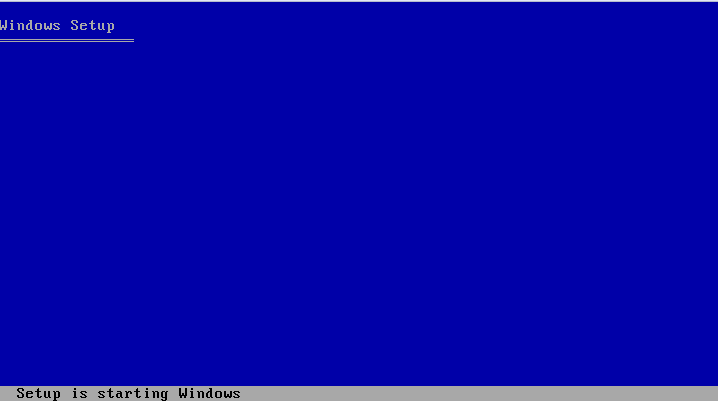
- Press R to start the Recovery Console.
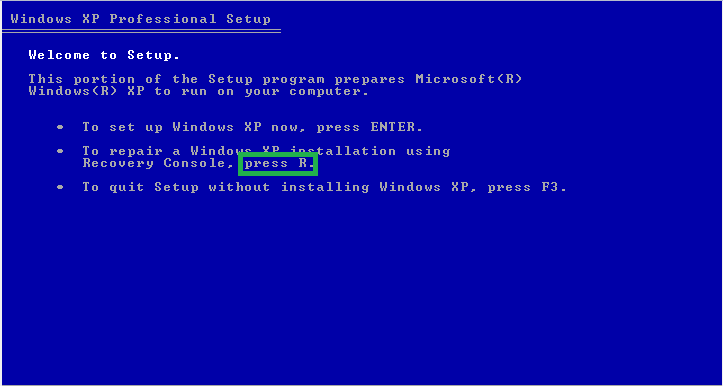
- Choose your Windows Installation and enter your Administrator password.
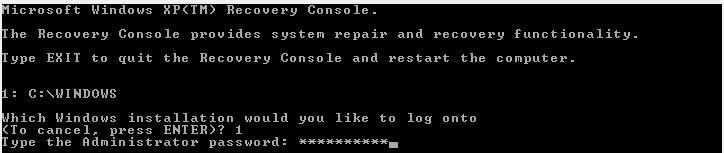
- Change directories to the root directory of your C:\ drive:

- Backup the current boot information from the boot.ini file:

- Rebuild the boot configuration:
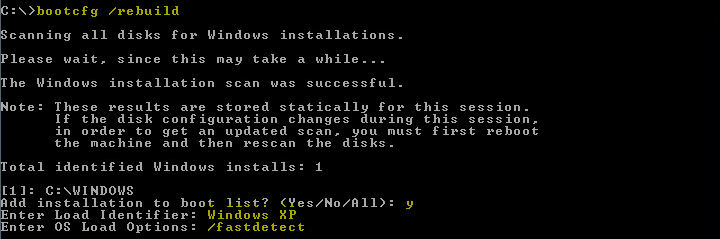
- Fix the boot partition sector and master boot record

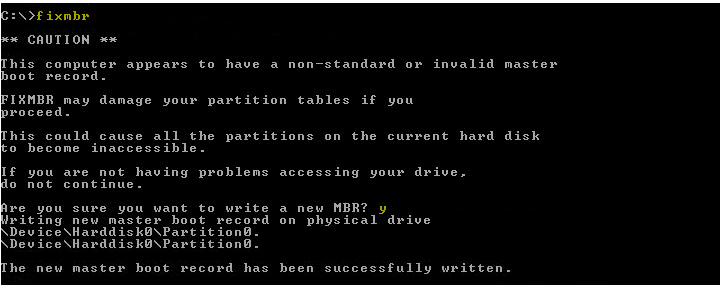
- Choose Windows XP from the list; any other items in the list are probably your old installation that could not boot.
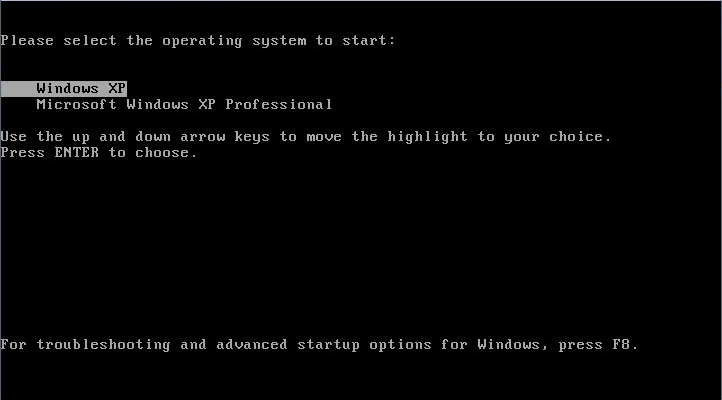
Last edited by a moderator:
