Manually Fix the Boot Configuration in Windows Vista or Windows 7
- Start by accessing the Windows Recovery Options.
- Start the Command Prompt.
- Type the following command to backup the current boot configuration data.

- Change the current path drive to the C: drive.

- Change to the Boot directory on the C: drive.

- Change the BCD file's attributes to allow the BCD file to be accessed and renamed. You need to remove the system, hidden, and read only attributes for it to be accessible.

- Rename the old BCD file to preserve it as a backup.

- Rebuild the boot configuration data.
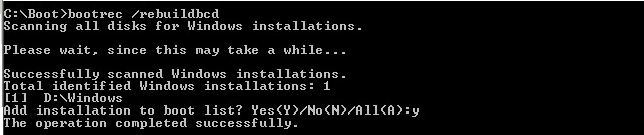
- Fx the master boot record by recreating it on the system partition.

- Write a new boot record to the system partition in case the current boot record was corrupted, damaged, or overwritten.

- Exit the Command Prompt.

Last edited:
