My PC is very very lag when I open OBS and capture my PS4 with Razer Ripsaw
here my LatencyMon pic, log
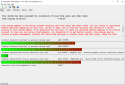
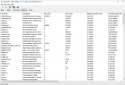
_________________________________________________________________________________________________________
CONCLUSION
_________________________________________________________________________________________________________
Your system appears to be having trouble handling real-time audio and other tasks. You are likely to experience buffer underruns appearing as drop outs, clicks or pops. One or more DPC routines that belong to a driver running in your system appear to be executing for too long. At least one detected problem appears to be network related. In case you are using a WLAN adapter, try disabling it to get better results. One problem may be related to power management, disable CPU throttling settings in Control Panel and BIOS setup. Check for BIOS updates.
LatencyMon has been analyzing your system for 0:28:59 (h:mm:ss) on all processors.
_________________________________________________________________________________________________________
SYSTEM INFORMATION
_________________________________________________________________________________________________________
Computer name: DESKTOP-6B121F2
OS version: Windows 10 , 10.0, build: 17134 (x64)
Hardware: ASRock, H97M Anniversary
CPU: GenuineIntel Intel(R) Core(TM) i5-4590 CPU @ 3.30GHz
Logical processors: 4
Processor groups: 1
RAM: 12239 MB total
_________________________________________________________________________________________________________
CPU SPEED
_________________________________________________________________________________________________________
Reported CPU speed: 330 MHz
Note: reported execution times may be calculated based on a fixed reported CPU speed. Disable variable speed settings like Intel Speed Step and AMD Cool N Quiet in the BIOS setup for more accurate results.
WARNING: the CPU speed that was measured is only a fraction of the CPU speed reported. Your CPUs may be throttled back due to variable speed settings and thermal issues. It is suggested that you run a utility which reports your actual CPU frequency and temperature.
_________________________________________________________________________________________________________
MEASURED INTERRUPT TO USER PROCESS LATENCIES
_________________________________________________________________________________________________________
The interrupt to process latency reflects the measured interval that a usermode process needed to respond to a hardware request from the moment the interrupt service routine started execution. This includes the scheduling and execution of a DPC routine, the signaling of an event and the waking up of a usermode thread from an idle wait state in response to that event.
Highest measured interrupt to process latency (µs): 5809.188889
Average measured interrupt to process latency (µs): 5.817401
Highest measured interrupt to DPC latency (µs): 5657.760857
Average measured interrupt to DPC latency (µs): 3.237162
_________________________________________________________________________________________________________
REPORTED ISRs
_________________________________________________________________________________________________________
Interrupt service routines are routines installed by the OS and device drivers that execute in response to a hardware interrupt signal.
Highest ISR routine execution time (µs): 225.763636
Driver with highest ISR routine execution time: dxgkrnl.sys - DirectX Graphics Kernel, Microsoft Corporation
Highest reported total ISR routine time (%): 0.165288
Driver with highest ISR total time: dxgkrnl.sys - DirectX Graphics Kernel, Microsoft Corporation
Total time spent in ISRs (%) 0.217675
ISR count (execution time <250 µs): 1960605
ISR count (execution time 250-500 µs): 0
ISR count (execution time 500-999 µs): 0
ISR count (execution time 1000-1999 µs): 0
ISR count (execution time 2000-3999 µs): 0
ISR count (execution time >=4000 µs): 0
_________________________________________________________________________________________________________
REPORTED DPCs
_________________________________________________________________________________________________________
DPC routines are part of the interrupt servicing dispatch mechanism and disable the possibility for a process to utilize the CPU while it is interrupted until the DPC has finished execution.
Highest DPC routine execution time (µs): 5641.371818
Driver with highest DPC routine execution time: Wdf01000.sys - Kernel Mode Driver Framework Runtime, Microsoft Corporation
Highest reported total DPC routine time (%): 2.198818
Driver with highest DPC total execution time: Wdf01000.sys - Kernel Mode Driver Framework Runtime, Microsoft Corporation
Total time spent in DPCs (%) 2.880555
DPC count (execution time <250 µs): 6920056
DPC count (execution time 250-500 µs): 0
DPC count (execution time 500-999 µs): 33735
DPC count (execution time 1000-1999 µs): 3677
DPC count (execution time 2000-3999 µs): 4
DPC count (execution time >=4000 µs): 0
_________________________________________________________________________________________________________
REPORTED HARD PAGEFAULTS
_________________________________________________________________________________________________________
Hard pagefaults are events that get triggered by making use of virtual memory that is not resident in RAM but backed by a memory mapped file on disk. The process of resolving the hard pagefault requires reading in the memory from disk while the process is interrupted and blocked from execution.
NOTE: some processes were hit by hard pagefaults. If these were programs producing audio, they are likely to interrupt the audio stream resulting in dropouts, clicks and pops. Check the Processes tab to see which programs were hit.
Process with highest pagefault count: msmpeng.exe
Total number of hard pagefaults 33996
Hard pagefault count of hardest hit process: 7727
Number of processes hit: 92
_________________________________________________________________________________________________________
PER CPU DATA
_________________________________________________________________________________________________________
CPU 0 Interrupt cycle time (s): 307.363733
CPU 0 ISR highest execution time (µs): 225.763636
CPU 0 ISR total execution time (s): 8.173521
CPU 0 ISR count: 1403462
CPU 0 DPC highest execution time (µs): 5641.371818
CPU 0 DPC total execution time (s): 190.774180
CPU 0 DPC count: 6174435
_________________________________________________________________________________________________________
CPU 1 Interrupt cycle time (s): 40.831425
CPU 1 ISR highest execution time (µs): 208.444545
CPU 1 ISR total execution time (s): 6.827215
CPU 1 ISR count: 532658
CPU 1 DPC highest execution time (µs): 4605.40
CPU 1 DPC total execution time (s): 6.764456
CPU 1 DPC count: 638057
_________________________________________________________________________________________________________
CPU 2 Interrupt cycle time (s): 17.321159
CPU 2 ISR highest execution time (µs): 90.421818
CPU 2 ISR total execution time (s): 0.085861
CPU 2 ISR count: 14561
CPU 2 DPC highest execution time (µs): 935.407273
CPU 2 DPC total execution time (s): 1.294259
CPU 2 DPC count: 99030
_________________________________________________________________________________________________________
CPU 3 Interrupt cycle time (s): 18.652781
CPU 3 ISR highest execution time (µs): 89.482727
CPU 3 ISR total execution time (s): 0.054887
CPU 3 ISR count: 9924
CPU 3 DPC highest execution time (µs): 1174.376364
CPU 3 DPC total execution time (s): 1.538530
CPU 3 DPC count: 71558
_________________________________________________________________________________________________________
here my LatencyMon pic, log
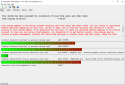
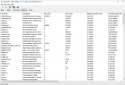
_________________________________________________________________________________________________________
CONCLUSION
_________________________________________________________________________________________________________
Your system appears to be having trouble handling real-time audio and other tasks. You are likely to experience buffer underruns appearing as drop outs, clicks or pops. One or more DPC routines that belong to a driver running in your system appear to be executing for too long. At least one detected problem appears to be network related. In case you are using a WLAN adapter, try disabling it to get better results. One problem may be related to power management, disable CPU throttling settings in Control Panel and BIOS setup. Check for BIOS updates.
LatencyMon has been analyzing your system for 0:28:59 (h:mm:ss) on all processors.
_________________________________________________________________________________________________________
SYSTEM INFORMATION
_________________________________________________________________________________________________________
Computer name: DESKTOP-6B121F2
OS version: Windows 10 , 10.0, build: 17134 (x64)
Hardware: ASRock, H97M Anniversary
CPU: GenuineIntel Intel(R) Core(TM) i5-4590 CPU @ 3.30GHz
Logical processors: 4
Processor groups: 1
RAM: 12239 MB total
_________________________________________________________________________________________________________
CPU SPEED
_________________________________________________________________________________________________________
Reported CPU speed: 330 MHz
Note: reported execution times may be calculated based on a fixed reported CPU speed. Disable variable speed settings like Intel Speed Step and AMD Cool N Quiet in the BIOS setup for more accurate results.
WARNING: the CPU speed that was measured is only a fraction of the CPU speed reported. Your CPUs may be throttled back due to variable speed settings and thermal issues. It is suggested that you run a utility which reports your actual CPU frequency and temperature.
_________________________________________________________________________________________________________
MEASURED INTERRUPT TO USER PROCESS LATENCIES
_________________________________________________________________________________________________________
The interrupt to process latency reflects the measured interval that a usermode process needed to respond to a hardware request from the moment the interrupt service routine started execution. This includes the scheduling and execution of a DPC routine, the signaling of an event and the waking up of a usermode thread from an idle wait state in response to that event.
Highest measured interrupt to process latency (µs): 5809.188889
Average measured interrupt to process latency (µs): 5.817401
Highest measured interrupt to DPC latency (µs): 5657.760857
Average measured interrupt to DPC latency (µs): 3.237162
_________________________________________________________________________________________________________
REPORTED ISRs
_________________________________________________________________________________________________________
Interrupt service routines are routines installed by the OS and device drivers that execute in response to a hardware interrupt signal.
Highest ISR routine execution time (µs): 225.763636
Driver with highest ISR routine execution time: dxgkrnl.sys - DirectX Graphics Kernel, Microsoft Corporation
Highest reported total ISR routine time (%): 0.165288
Driver with highest ISR total time: dxgkrnl.sys - DirectX Graphics Kernel, Microsoft Corporation
Total time spent in ISRs (%) 0.217675
ISR count (execution time <250 µs): 1960605
ISR count (execution time 250-500 µs): 0
ISR count (execution time 500-999 µs): 0
ISR count (execution time 1000-1999 µs): 0
ISR count (execution time 2000-3999 µs): 0
ISR count (execution time >=4000 µs): 0
_________________________________________________________________________________________________________
REPORTED DPCs
_________________________________________________________________________________________________________
DPC routines are part of the interrupt servicing dispatch mechanism and disable the possibility for a process to utilize the CPU while it is interrupted until the DPC has finished execution.
Highest DPC routine execution time (µs): 5641.371818
Driver with highest DPC routine execution time: Wdf01000.sys - Kernel Mode Driver Framework Runtime, Microsoft Corporation
Highest reported total DPC routine time (%): 2.198818
Driver with highest DPC total execution time: Wdf01000.sys - Kernel Mode Driver Framework Runtime, Microsoft Corporation
Total time spent in DPCs (%) 2.880555
DPC count (execution time <250 µs): 6920056
DPC count (execution time 250-500 µs): 0
DPC count (execution time 500-999 µs): 33735
DPC count (execution time 1000-1999 µs): 3677
DPC count (execution time 2000-3999 µs): 4
DPC count (execution time >=4000 µs): 0
_________________________________________________________________________________________________________
REPORTED HARD PAGEFAULTS
_________________________________________________________________________________________________________
Hard pagefaults are events that get triggered by making use of virtual memory that is not resident in RAM but backed by a memory mapped file on disk. The process of resolving the hard pagefault requires reading in the memory from disk while the process is interrupted and blocked from execution.
NOTE: some processes were hit by hard pagefaults. If these were programs producing audio, they are likely to interrupt the audio stream resulting in dropouts, clicks and pops. Check the Processes tab to see which programs were hit.
Process with highest pagefault count: msmpeng.exe
Total number of hard pagefaults 33996
Hard pagefault count of hardest hit process: 7727
Number of processes hit: 92
_________________________________________________________________________________________________________
PER CPU DATA
_________________________________________________________________________________________________________
CPU 0 Interrupt cycle time (s): 307.363733
CPU 0 ISR highest execution time (µs): 225.763636
CPU 0 ISR total execution time (s): 8.173521
CPU 0 ISR count: 1403462
CPU 0 DPC highest execution time (µs): 5641.371818
CPU 0 DPC total execution time (s): 190.774180
CPU 0 DPC count: 6174435
_________________________________________________________________________________________________________
CPU 1 Interrupt cycle time (s): 40.831425
CPU 1 ISR highest execution time (µs): 208.444545
CPU 1 ISR total execution time (s): 6.827215
CPU 1 ISR count: 532658
CPU 1 DPC highest execution time (µs): 4605.40
CPU 1 DPC total execution time (s): 6.764456
CPU 1 DPC count: 638057
_________________________________________________________________________________________________________
CPU 2 Interrupt cycle time (s): 17.321159
CPU 2 ISR highest execution time (µs): 90.421818
CPU 2 ISR total execution time (s): 0.085861
CPU 2 ISR count: 14561
CPU 2 DPC highest execution time (µs): 935.407273
CPU 2 DPC total execution time (s): 1.294259
CPU 2 DPC count: 99030
_________________________________________________________________________________________________________
CPU 3 Interrupt cycle time (s): 18.652781
CPU 3 ISR highest execution time (µs): 89.482727
CPU 3 ISR total execution time (s): 0.054887
CPU 3 ISR count: 9924
CPU 3 DPC highest execution time (µs): 1174.376364
CPU 3 DPC total execution time (s): 1.538530
CPU 3 DPC count: 71558
_________________________________________________________________________________________________________
- Custom PC
- Desktop
- Custom
- Windows 10
- x64 (64bit)
- Service pack: 17134.376
- What was original installed OS on system? / Windows 10
- full retail version (microsoft.com)
- Age of system? (hardware) / 1 year
- Age of OS installation? / 7 days
- Have you re-installed the OS? / Yes
- CPU / i5 4590 @3.30 GHz
- RAM (brand, EXACT model, what slots are you using?) 1xRAM DDR3(1333) 8GB Kingston 'Ingram/Synnex' , 2x Kingston HyperX 4 GB Kit (2x2 GB Modules) 1600 MHz DDR3 KHX1600C8D3K2/4GX
- Video Card / iChill GeForce GTX 960 2GB X3 Ultra
- MotherBoard / Asrock H97M Anniversary
- Power Supply - Seasonic S12II 520 SS-520GB 520W 80
- Is driver verifier enabled or disabled? / Disabled
- What security software are you using? (Firewall, antivirus, antimalware, antispyware, and so forth) / Windows Defender
- Are you using proxy, vpn, ipfilters or similar software? / No
- Are you using Disk Image tools? (like daemon tools, alcohol 52% or 120%, virtual CloneDrive, roxio software) / No
- Are you currently under/overclocking? Are there overclocking software installed on your system? / No
