Running windows 10 22H2. I've run Dism /Online /Cleanup-Image /RestoreHealth as well as sfc /scannow and they both complete without any errors
I've rolled out KB5034441 on my network and on several machines I've needed to resize the WinRE parition for it to execute properly.
The problem on this particular machine is when trying to use reagentc /disable to shutdown WinRE so i can make disk changes etc it fails to disable. Most posts i see about removing or repairing the WinRE partition start off with running reagentc /disable which presents an obvious issue for me.
Any insight into either ripping and replacing or repairing WinRE so I can resize this and get the update installed?
info below, as well as the error operation failed : 17 error which I can't find much on, but if I try to enable it seems to run fine, I just can't disable.
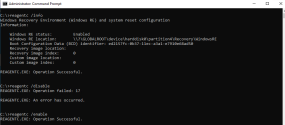
I've rolled out KB5034441 on my network and on several machines I've needed to resize the WinRE parition for it to execute properly.
The problem on this particular machine is when trying to use reagentc /disable to shutdown WinRE so i can make disk changes etc it fails to disable. Most posts i see about removing or repairing the WinRE partition start off with running reagentc /disable which presents an obvious issue for me.
Any insight into either ripping and replacing or repairing WinRE so I can resize this and get the update installed?
info below, as well as the error operation failed : 17 error which I can't find much on, but if I try to enable it seems to run fine, I just can't disable.
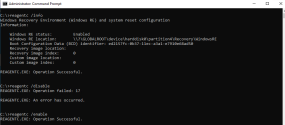
Last edited:

