Youssef Farhat
Member
- Nov 22, 2019
- 6
My problem is the same as one guy JohnLai posted about back in April 6 2018.
I am trying to install latest PowerShell. This requires me to install powershell prerequisite which is Win7AndW2K8R2-KB3191566-x64.
However, I am unable to install KB3191566 with not much to go by:
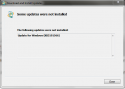
This is the CBS.log
CBS.zip (39.25MB) - SendSpace.com
Thanks in advance..
I am trying to install latest PowerShell. This requires me to install powershell prerequisite which is Win7AndW2K8R2-KB3191566-x64.
However, I am unable to install KB3191566 with not much to go by:
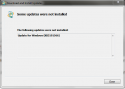
This is the CBS.log
CBS.zip (39.25MB) - SendSpace.com
Thanks in advance..

