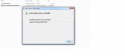dhanush1296
Member
- Jul 30, 2020
- 14
I'm trying to update PowerShell 2.0 to the latest 5.1 , But whenever I try to update I get Following Error ,I found the same thread her [SOLVED] - KB3191566 installation failure on Win7 , I followed every step but still , I'am unable to install the update.
Please help me to fix this error , Thanks in advance.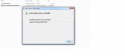
Please help me to fix this error , Thanks in advance.