I installed KB4490628 with no problems indicated. I then Restarted Windows 7 Professional 64bit. I then ran KB4474419 which during installation said it could not install so it backed out it's updates. I thought that was the correct sequence for the SH1/SH2 requirement. The CBS log is huge and not very informative.
Navigation
Install the app
How to install the app on iOS
Follow along with the video below to see how to install our site as a web app on your home screen.
Note: This feature may not be available in some browsers.
More options
You are using an out of date browser. It may not display this or other websites correctly.
You should upgrade or use an alternative browser.
You should upgrade or use an alternative browser.
Install sequence for KB4490628, KB4474419
- Thread starter ChuckR
- Start date
Please follow the forum posting instructions here: Windows Update Forum Posting Instructions
I read the instructions and have asked questions before. What is wrong with this?
I ran sfc /scannow and there were no problems. It did identify missing sample files that had been cleaned up years ago.
The question is now the package files for KB4474419 in the register. Control Panel does NOT show it installed
I ran sfc /scannow and there were no problems. It did identify missing sample files that had been cleaned up years ago.
The question is now the package files for KB4474419 in the register. Control Panel does NOT show it installed
Nothing wrong with that but we like to have some extra information through log files to answer your questions.I read the instructions and have asked questions before. What is wrong with this?
Please copy the file CBS.log in the folder C:\Windows\Logs\CBS to your desktop first.
Attach the file CBS.log on your desktop to your next reply.
Note: if the file is too big to upload to your next post please upload via a service such as Filedropper or One Drive or SendSpace and provide the download link.
The log is to large. I went to SENDSPACE. It asks for a send to e-mail address and a from e-mail address.
What do I do now to get it to you? I have started the upload. The name of the file is CbsPersist_20190516182251.log
It says it is UpLoaded. I hope you can find it. I did not Register/Login to the site as this seemed to be free up to 300mb.
Thanks
What do I do now to get it to you? I have started the upload. The name of the file is CbsPersist_20190516182251.log
It says it is UpLoaded. I hope you can find it. I did not Register/Login to the site as this seemed to be free up to 300mb.
Thanks
Last edited:
The only cbs.log I have is for today and cannot be accessed. Everything else are .cab files. When I went to Register at Sendspace they wanted access to all addresses(as I recall).
I hope this helps .https://www.sendspace.com/delete/phyfaw/f000a9ea86e06b0764314d3ebff4cba9
I hope this helps .https://www.sendspace.com/delete/phyfaw/f000a9ea86e06b0764314d3ebff4cba9
That's why I wrote: "Please copy the file CBS.log in the folder C:\Windows\Logs\CBS to your desktop first."The only cbs.log I have is for today and cannot be accessed.
No, thats a link to remove your upload, not to download it.I hope this helps .
Please follow the instructions below. Does that help ?
Open the website www.sendspace.com.
Click the Browse button.

Select the file you want to upload or are instructed to upload.
The following is displayed when done:
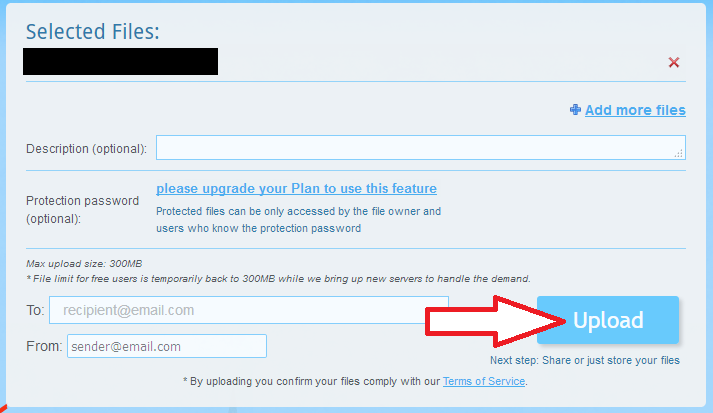
In the black colored box the selected filename is displayed.
Click the Upload button.
A progressbar will appear during the upload:

When finished you will get the Congratulations message:
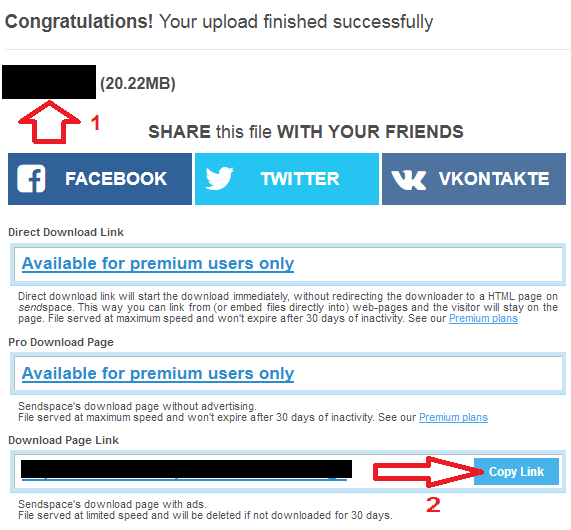
Copy the download link, either from the link at red arrow #1 or use the "Copy Link" button at red arrow #2.
Paste this download link in your next reply.
I hope this gives you the information we need.
CbsPersist_20190516182251.log (194.04MB) - SendSpace.com
Thanks
CbsPersist_20190516182251.log (194.04MB) - SendSpace.com
Thanks
Great. The provided download link works.
Please upload also the file C:\Windows\Logs\CBS\CBS.log to Free large file hosting. Send big files the easy way! and provide the new download link.
Do you have Avast still installed and if so which version ?
Please upload also the file C:\Windows\Logs\CBS\CBS.log to Free large file hosting. Send big files the easy way! and provide the new download link.
Do you have Avast still installed and if so which version ?
I do NOT have AVAST. I do have Malwarebytes and Microsoft Security Essentials.
A CBSPERSIST was created as of 5/24. CBS.LOG is ACCESS DENIED and is, I am sure, since the 5/24 date. I have run TWEAKING.COM free edition this morning and saw no problems. How would I get a copy of the CBS.LOG with Access Denied?
After that is figured out, I could run KB4474419 direct again.
When is CBSPERSIST created from CBS.LOG?
A CBSPERSIST was created as of 5/24. CBS.LOG is ACCESS DENIED and is, I am sure, since the 5/24 date. I have run TWEAKING.COM free edition this morning and saw no problems. How would I get a copy of the CBS.LOG with Access Denied?
After that is figured out, I could run KB4474419 direct again.
When is CBSPERSIST created from CBS.LOG?
Follow the instructions below please. If anything is unclear please ask first.
WARNING! The following fix is specific to the user's system in this thread only. No one else should follow these instructions, as it could damage your system.
WARNING! The following fix is specific to the user's system in this thread only. No one else should follow these instructions, as it could damage your system.
- Download SFCFix and move the executable to your desktop.

- Download the file SFCFix.zip and save it on your desktop.
- Save any work you have open, and close all programs.
- Drag the SFCFix.zip file over the SFCFix.exe executable and release it.


- SFCFix will launch, let it complete.
- Once done, a file will appear on your desktop, called SFCFix.txt.
- Open the file, then copy and paste its content in your next reply.
Please be patient. Were are not done yet.
Follow the instructions below please.
SFC Scan
Follow the instructions below please.
SFC Scan
- Click on the Start button and in the search box, type Command Prompt
- When you see Command Prompt on the list, right-click on it and select Run as administrator.
- When command prompt opens, copy and paste the following commands into it, press enter after each.
Wait for this to finish before you continueCode:sfc /scannow
Code:copy %windir%\logs\cbs\cbs.log "%userprofile%\Desktop\cbs.txt" - This will create a file, cbs.txt on your Desktop. Please attach this to your next post.
Note: if the file is too big to upload to your next post please upload via a service such as Filedropper or One Drive or SendSpace and just provide the download link.
FRST Registry Search
- Click your Start button and choose Control Panel.
- In the upper right corner ensure the View by: is set to Category.
- Select the Programs group.
- Click the Turn Windows features on or off link. This will bring up the Server Manager dialog.
Note: This loads your components hive which is what we want. Please keep this dialog open while you perform the remaining steps. You can minimize it if you wish but keep it open. - Download the Farbar Recovery Scan Tool and save it to your Desktop:
64-bit: Downloading Farbar Recovery Scan Tool
- Right-click on the file FRST64.exe and choose Run as administrator.
- Copy and paste Windows7SP1-KB976933~ into the Search box and click the Search Registry button.
- When the scan is complete, a message will display that 'SearchReg.txt' is saved in the same folder FRST was started from. Notepad will open this file also. Close Notepad and attach the file 'SearchReg.txt' to your next reply.
- You may close any remaining open windows now.
Has Sysnative Forums helped you? Please consider donating to help us support the site!
