Through the Evalutation Center, Microsoft offers different versions of Windows for evaluation purposes, like Windows Server versions. However, by default an evaluation edtion will expire after 180 days. What is not widely known is that you can extend the evaluation period 6 times. This means, you can use such versions for almost 3 years for testing purposes.
Microsoft Evaluation Center links:
Each evaluation version of Windows shows the 'evaluation-countdown' on your desktop in the corner right down. It will also show when a evaluation license is expired, as we can see in the example below.
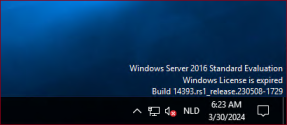
To get some more information about the evaluation period you can run the following command in an elevated prompt.
In the following window, we can see that the rearm count is still set to 6.
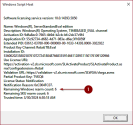
To extend the evaluation period for another 180 days you can use the following command in elevated prompt.
When the command has completed successfully you'll need to restart the system/VM.
When you run the
Note: Do not run the
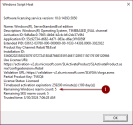
Microsoft Evaluation Center links:
- Windows Server 2016 | Eval Center
- Windows Server 2019 | Microsoft Evaluation Center
- Windows Server 2022 | Microsoft Evaluation Center
Each evaluation version of Windows shows the 'evaluation-countdown' on your desktop in the corner right down. It will also show when a evaluation license is expired, as we can see in the example below.
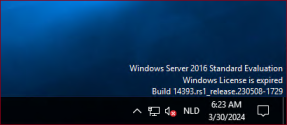
To get some more information about the evaluation period you can run the following command in an elevated prompt.
Code:
slmgr -dlv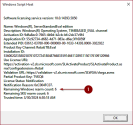
To extend the evaluation period for another 180 days you can use the following command in elevated prompt.
Code:
slmgr -rearmWhen you run the
slmgr -dlv command again after the restart you will see that the rearm count has changed and you can extend the evaluation period from now for only 5 times.Note: Do not run the
slmgr -rearm command multiple times, this will decrease the rearm count immediately! So you will lose an extended period of 180 days! To clarify, it will not 'upgrade' the evaluation period from 180 to 360 days or more.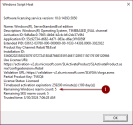
Last edited:
