So the title puts it bluntly. This was a computer I bought off a friend for $300. Not a bad price considering the hardware that was in it. Only until recently I noticed something odd. With a little research, I found that for what ever reason, my CPU is smacking 100% quite often, and is generally caused by simply opening things like YouTube. As shown in the picture below, when opening YouTube, my Latency goes SKY high...
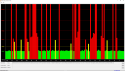
Specs;
OS:
Microsoft Windows 10 Pro
Motherboard:
MSI Z77A-G43 LGA 1155 Intel Z77 HDMI SATA 6Gb/s USB 3.0 ATX Intel Motherboard with UEFI BIOS
Processor:
Intel(R) Core(TM) i5-2320 CPU @ 3.00GHz, 3001 Mhz, 4 Core(s), 4 Logical Processor(s)
Graphics:
NIVIDIA GeForce GTX 970
Installed Physical Memory:
32.0 GB
Installed power supply:
CORSAIR HX Series HX850 850W
Installed Storage:
Samsung SSD 840 PRO Series (120GB) This holds my OS, and all my shortcuts going to my HDD.
ST3000VN000-1HJ166 (3TB)
Headset currently in use (Tested with multiple devices):
Razer Blackshark
Plenty of fans including a massive side fan, two exhaust fans, and one on the back.
I haven't honestly made a effort in fixing the front panel jack. (It didn't work when I got it.)
When I'm playing games, I don't really notice any power issues. The computer surfs around relatively smoothly, so I'm not sure why I would have so much latency.
Plenty of fans including a massive side fan, two exhaust fans, and one on the back. I have nearly half of my SSD free (I have some clutter to free up.) so there shouldn't be an issue there. My biggest consumers seem to be a mix between Google chrome and Service Host: Network Service (4). They have easily pushed my CPU to 100% several times. I've completely defragged both my SSD using SSD Optimization, and my HDD. I've also checked the Sectors of both storage devices.
Samsung SSD 840 PRO:
ID Current Worst ThresholdData Status
(05) Reallocated Sector Count 100 100 10 0 Ok
(09) Power On Hours Count 97 97 0 12088 Ok
(0C) Power Cycle Count 98 98 0 1286 Ok
(B1) (unknown attribute) 96 96 0 140 Ok
(B3) (unknown attribute) 100 100 10 0 Ok
(B5) (unknown attribute) 100 100 10 0 Ok
(B6) (unknown attribute) 100 100 10 0 Ok
(B7) (unknown attribute) 100 100 10 0 Ok
(BB) (unknown attribute) 100 100 0 0 Ok
(BE) Airflow Temperature 76 50 0 24 Ok
(C3) Hardware ECC Recovered 200 200 0 0 Ok
(C7) Ultra DMA CRC Error Count 100 100 0 0 Ok
(EB) (unknown attribute) 99 99 0 101 Ok
(F1) (unknown attribute) 99 99 0 1504907523 Ok
Power On Time : 12088
Health Status : Ok
ST3000VN000-1HJ1:
ID Current Worst ThresholdData Status
(01) Raw Read Error Rate 119 99 6 204514768 Ok
(03) Spin Up Time 93 93 0 0 Ok
(04) Start/Stop Count 99 99 20 1262 Ok
(05) Reallocated Sector Count 100 100 10 0 Ok
(07) Seek Error Rate 75 60 30 33575034 Ok
(09) Power On Hours Count 96 96 0 4168 Ok
(0A) Spin Retry Count 100 100 97 0 Ok
(0C) Power Cycle Count 100 100 20 447 Ok
(B8) (unknown attribute) 100 100 99 0 Ok
(BB) (unknown attribute) 100 100 0 0 Ok
(BC) (unknown attribute) 100 99 0 1 Ok
(BD) (unknown attribute) 92 92 0 8 Ok
(BE) Airflow Temperature 75 54 45 420806681 Ok
(BF) G-sense Error Rate 100 100 0 0 Ok
(C0) Power Off Retract Count 100 100 0 22 Ok
(C1) Load Cycle Count 100 100 0 1293 Ok
(C2) Temperature 25 46 0 25 Ok
(C5) Current Pending Sector 100 100 0 0 Ok
(C6) Offline Uncorrectable 100 100 0 0 Ok
(C7) Ultra DMA CRC Error Count 200 200 0 0 Ok
Power On Time : 4168
Health Status : Ok
All drivers are updated with the latest version.
Internet can be slow at times, so I downloaded a file individually and noticed it still did this...
I have realtek, razor, and nividia also trying to fight for control of the audio ports it seems... lol.
Please help me, I'm not sure what to do by this point.
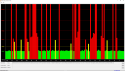
Specs;
OS:
Microsoft Windows 10 Pro
Motherboard:
MSI Z77A-G43 LGA 1155 Intel Z77 HDMI SATA 6Gb/s USB 3.0 ATX Intel Motherboard with UEFI BIOS
Processor:
Intel(R) Core(TM) i5-2320 CPU @ 3.00GHz, 3001 Mhz, 4 Core(s), 4 Logical Processor(s)
Graphics:
NIVIDIA GeForce GTX 970
Installed Physical Memory:
32.0 GB
Installed power supply:
CORSAIR HX Series HX850 850W
Installed Storage:
Samsung SSD 840 PRO Series (120GB) This holds my OS, and all my shortcuts going to my HDD.
ST3000VN000-1HJ166 (3TB)
Headset currently in use (Tested with multiple devices):
Razer Blackshark
Plenty of fans including a massive side fan, two exhaust fans, and one on the back.
I haven't honestly made a effort in fixing the front panel jack. (It didn't work when I got it.)
When I'm playing games, I don't really notice any power issues. The computer surfs around relatively smoothly, so I'm not sure why I would have so much latency.
Plenty of fans including a massive side fan, two exhaust fans, and one on the back. I have nearly half of my SSD free (I have some clutter to free up.) so there shouldn't be an issue there. My biggest consumers seem to be a mix between Google chrome and Service Host: Network Service (4). They have easily pushed my CPU to 100% several times. I've completely defragged both my SSD using SSD Optimization, and my HDD. I've also checked the Sectors of both storage devices.
Samsung SSD 840 PRO:
ID Current Worst ThresholdData Status
(05) Reallocated Sector Count 100 100 10 0 Ok
(09) Power On Hours Count 97 97 0 12088 Ok
(0C) Power Cycle Count 98 98 0 1286 Ok
(B1) (unknown attribute) 96 96 0 140 Ok
(B3) (unknown attribute) 100 100 10 0 Ok
(B5) (unknown attribute) 100 100 10 0 Ok
(B6) (unknown attribute) 100 100 10 0 Ok
(B7) (unknown attribute) 100 100 10 0 Ok
(BB) (unknown attribute) 100 100 0 0 Ok
(BE) Airflow Temperature 76 50 0 24 Ok
(C3) Hardware ECC Recovered 200 200 0 0 Ok
(C7) Ultra DMA CRC Error Count 100 100 0 0 Ok
(EB) (unknown attribute) 99 99 0 101 Ok
(F1) (unknown attribute) 99 99 0 1504907523 Ok
Power On Time : 12088
Health Status : Ok
ST3000VN000-1HJ1:
ID Current Worst ThresholdData Status
(01) Raw Read Error Rate 119 99 6 204514768 Ok
(03) Spin Up Time 93 93 0 0 Ok
(04) Start/Stop Count 99 99 20 1262 Ok
(05) Reallocated Sector Count 100 100 10 0 Ok
(07) Seek Error Rate 75 60 30 33575034 Ok
(09) Power On Hours Count 96 96 0 4168 Ok
(0A) Spin Retry Count 100 100 97 0 Ok
(0C) Power Cycle Count 100 100 20 447 Ok
(B8) (unknown attribute) 100 100 99 0 Ok
(BB) (unknown attribute) 100 100 0 0 Ok
(BC) (unknown attribute) 100 99 0 1 Ok
(BD) (unknown attribute) 92 92 0 8 Ok
(BE) Airflow Temperature 75 54 45 420806681 Ok
(BF) G-sense Error Rate 100 100 0 0 Ok
(C0) Power Off Retract Count 100 100 0 22 Ok
(C1) Load Cycle Count 100 100 0 1293 Ok
(C2) Temperature 25 46 0 25 Ok
(C5) Current Pending Sector 100 100 0 0 Ok
(C6) Offline Uncorrectable 100 100 0 0 Ok
(C7) Ultra DMA CRC Error Count 200 200 0 0 Ok
Power On Time : 4168
Health Status : Ok
All drivers are updated with the latest version.
Internet can be slow at times, so I downloaded a file individually and noticed it still did this...
I have realtek, razor, and nividia also trying to fight for control of the audio ports it seems... lol.
Please help me, I'm not sure what to do by this point.
