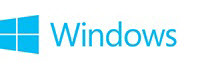
Getting online
Staying connected to the Internet
Whether you want to post social updates, email your friends, or check your favorite websites, an Internet connection is key. And, if you have a Windows 8.1 or Windows RT 8.1 PC, you’ll need an Internet connection to finish setting it up.
Connecting at home
If you have an account with an ISP (Internet Service Provider) like a phone or cable company, you already have Internet access at your home. You can plug your PC into your modem with an Ethernet cable, and then open your web browser to get to the Internet. If you need more help, see Connect to the Internet.
If you want several PCs or devices to share the same connection, or if you want to have a password-protected connection, you can set up a network in your home. Once it’s set up, you can select your network from the Settings charm. To learn more, see Add a device or PC to a network.
Another option when you’re connecting at home is to create a homegroup, which is perfect if you want to stream music or video from a PC to somewhere else, or share files and devices (such as printers) between PCs. To find out more, see HomeGroup from start to finish.
Connecting when you’re on the go
Lots of public places offer a Wi‑Fi connection, like coffee shops or airports. While you’re waiting for your cup of coffee or your flight, you can check your email or browse the web.
If you’re in a place where Wi‑Fi isn’t available, you can sign up for mobile broadband. A mobile broadband connection is an Internet connection you take with you and can use as long as there’s mobile phone service available. You typically buy a SIM card from your phone or cable company and then plug the card into your PC to connect with mobile broadband. To find out more about mobile broadband, see Mobile broadband from start to finish.
Some Internet connections (especially mobile broadband connections) are metered, meaning your plan comes with a maximum amount of data you can transmit per month. With these types of plans, it’s a good idea to stay on top of how much data you’ve used to make sure you don’t get billed for going over your plan limits. You can check this by tapping or clicking the network icon in the desktop or through the Settings charm. To find out more, see Metered Internet connections: FAQ.
© 2014 Microsoft
Full article from Microsoft Corporation - Getting online - Microsoft Windows
