Fix Permissions Changes Preventing Windows XP From Booting
Permissions problems often result in Windows loading to a black screen with a cursor and then not loading any further.
Permissions changes can result in Windows not being able to boot. The changes may result from user error or from a virus/malicious item. If you know you changed permissions prior to the problems starting, proceed to step 2. Otherwise, start with step 1. to remove malicious items prior to fixing the permissions.
Permissions problems often result in Windows loading to a black screen with a cursor and then not loading any further.
Permissions changes can result in Windows not being able to boot. The changes may result from user error or from a virus/malicious item. If you know you changed permissions prior to the problems starting, proceed to step 2. Otherwise, start with step 1. to remove malicious items prior to fixing the permissions.
- Run Windows Defender Offline to check for viruses/malicious items. You may also want to read through Free bootable antivirus rescue CDs for other malicious item removal tools that run outside Windows. If you want further help from our security experts, start a thread in the Security Arena.
- Proceed through the steps to Repair Install Windows XP. You will receive a few errors as you go if this is a permissions issue:
- The first will appear while Setup is copying files...
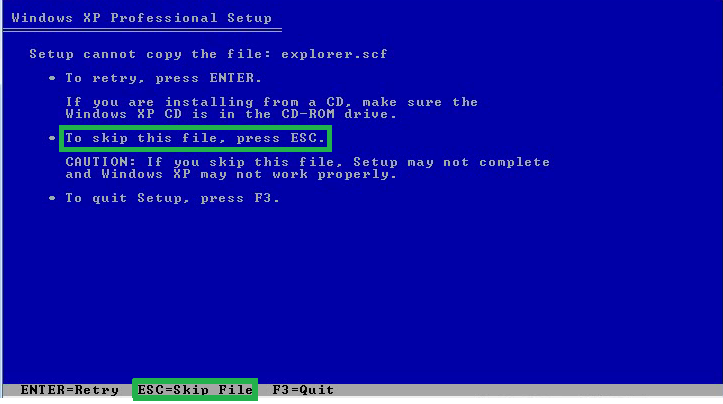
- The second will appear during the Windows installation itself:
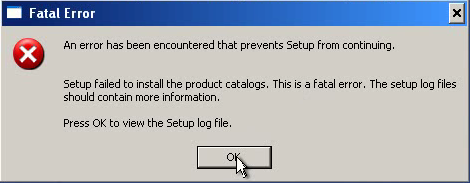
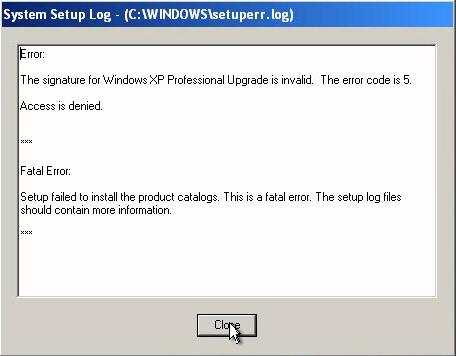
- The first will appear while Setup is copying files...
- Start the system with the Windows XP Installation media removed after receiving the above errors.
- When the Windows XP Setup continues, it will ask you to insert your Windows XP installation media. Do not insert the media.
- Instead, press Shift+F10 to start a command prompt.
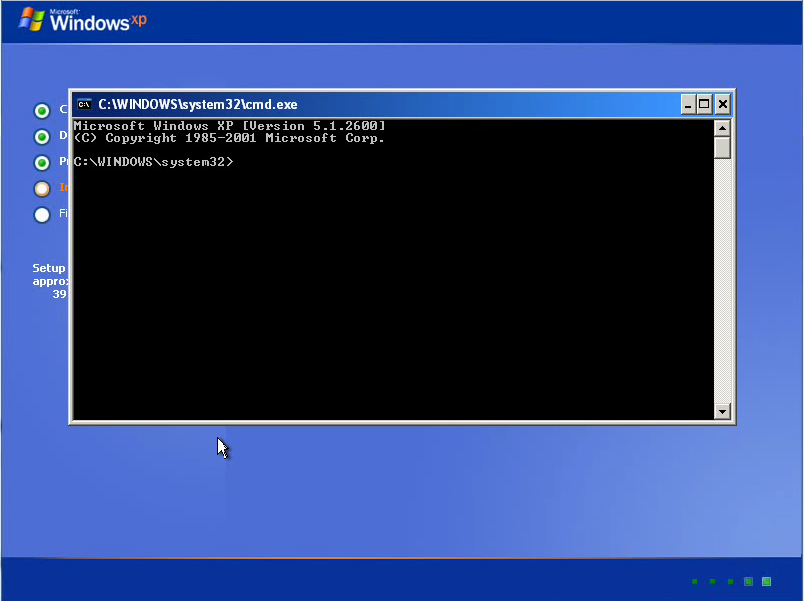
- Change to the root directory:

- Set the permissions for your user to have full permissions:
Code:cacls * /e /t /c /g "{yourUserName}":f
Where {yourUserName} is the username you use for your system. Make sure it is surrounded by quotes if it has a space in the username.
For example, my username is writhziden in the image below:

If my username was writh ziden, the command would include quotes around the username as seen in the following example:

- Set the permissions for your SYSTEM to have full permissions:

- Set the permissions for all Users to have read permissions:

- Set the permissions for "CREATOR OWNER" to have full permissions:

InfoThe cacls commands may take a while depending on the space filled on your hard disk and also depending on the size of your Windows installation.
- Insert your Windows XP installation media and proceed with the rest of the repair install.
Last edited by a moderator:
