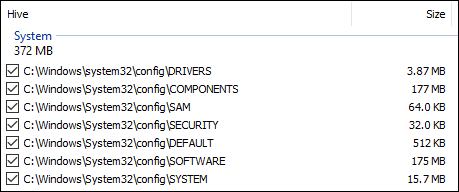Arno Noomen
Member
- Jul 15, 2024
- 12
I stopped getting updates. I get this error
CBS Failed to load the COMPONENTS hive from 'C:\WINDOWS\System32\config\COMPONENTS' into registry key 'HKLM\COMPONENTS'. [HRESULT = 0x800703f9 - ERROR_NOT_REGISTRY_FILE]
sfc /scannow and dism /online /cleanup-image /restorehealth do not help.
yours sincerely
Arno
CBS Failed to load the COMPONENTS hive from 'C:\WINDOWS\System32\config\COMPONENTS' into registry key 'HKLM\COMPONENTS'. [HRESULT = 0x800703f9 - ERROR_NOT_REGISTRY_FILE]
sfc /scannow and dism /online /cleanup-image /restorehealth do not help.
yours sincerely
Arno