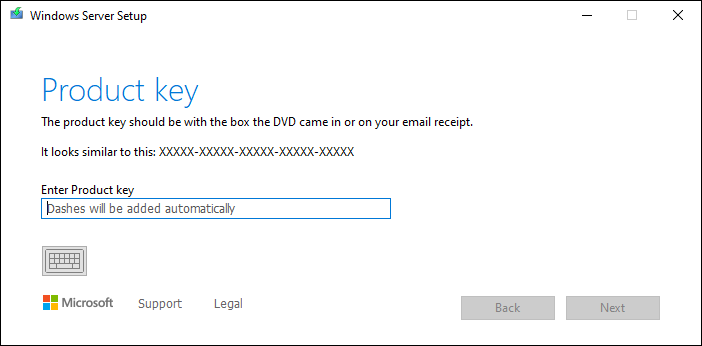Arethas
New member
- Nov 20, 2023
- 4
Hello everybody,
We have a Virtual Win 2022 Server (Hyper V) in use as a File/SQL Server for a third Party Program. Since months we are trying to rollout the monthly cu´s.
Everytime we get the error 0x0073701
We tried every possible fix you can think of:
-dism .../restorehealth
-sfc /scannow
-manually downloaded the cu and try to patch it directly
-local administrator/domain administrator
-net stop bits....ren\softwaredistribution
ren\catroot2
Everytime with the same result and error. Also, when we try to activate the server with the windows key to a normal standard version, the key is installed, but the process cant download the files and cancels the activation with error 14081
We also checked our Firewall log, to clear out any problems on this side.
Thanks alot
We have a Virtual Win 2022 Server (Hyper V) in use as a File/SQL Server for a third Party Program. Since months we are trying to rollout the monthly cu´s.
Everytime we get the error 0x0073701
We tried every possible fix you can think of:
-dism .../restorehealth
-sfc /scannow
-manually downloaded the cu and try to patch it directly
-local administrator/domain administrator
-net stop bits....ren\softwaredistribution
ren\catroot2
Everytime with the same result and error. Also, when we try to activate the server with the windows key to a normal standard version, the key is installed, but the process cant download the files and cancels the activation with error 14081
We also checked our Firewall log, to clear out any problems on this side.
Thanks alot