Greetings!
A couple weeks ago, when trying to upgrade the OS, saw this error message:
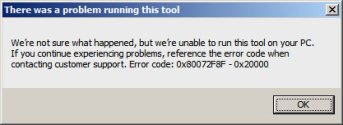
With the excellent help of "DR M", the computer was checked thoroughly and found free of malware.
The entire thread is at Is my PC infected? - Virus, Spyware, Malware Removal
DR M has suggested I posted here.
Any advice is appreciated greatly.
A couple weeks ago, when trying to upgrade the OS, saw this error message:
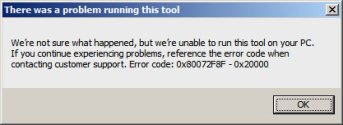
With the excellent help of "DR M", the computer was checked thoroughly and found free of malware.
The entire thread is at Is my PC infected? - Virus, Spyware, Malware Removal
DR M has suggested I posted here.
Any advice is appreciated greatly.


