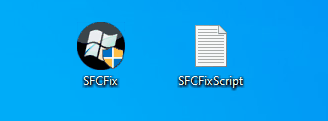Forastero26
Member
- Sep 18, 2023
- 11
Hello.
I have a problem updating a server. This server is a node of a hyper-v cluster.
I execute this commands.
- chkdsk c:\
- sfc /scannow
- DISM /online /cleanup-image /scanhealth says ("The Component warehouse can be repaired")
- DISM /online /cleanup-image /restorehealth says ("Insufficient storage space to complete this operation")
I restart the server y make this steps.
Windows Update Forum Posting Instructions
I have a problem updating a server. This server is a node of a hyper-v cluster.
I execute this commands.
- chkdsk c:\
- sfc /scannow
- DISM /online /cleanup-image /scanhealth says ("The Component warehouse can be repaired")
- DISM /online /cleanup-image /restorehealth says ("Insufficient storage space to complete this operation")
I restart the server y make this steps.
Windows Update Forum Posting Instructions