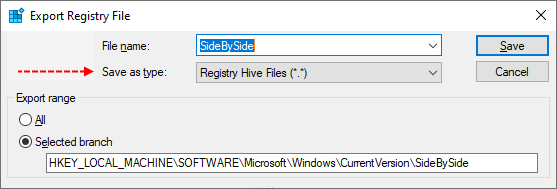Win10_Update_Issue
Active member
- Nov 22, 2023
- 30
Hi,
I understand this is a known issue, however it continues to persist here, even after the November security update. I've already tried all of Microsoft's recommended solutions, no dice. DISM returns error 1392 and SFC returns “Windows Resource Protection Could Not Perform the Requested Operation”.
Windows 10 IoT Enterprise LTSC 2021 (Version 21H2), logs are attached.
Any help would be much appreciated, thanks.
I understand this is a known issue, however it continues to persist here, even after the November security update. I've already tried all of Microsoft's recommended solutions, no dice. DISM returns error 1392 and SFC returns “Windows Resource Protection Could Not Perform the Requested Operation”.
Windows 10 IoT Enterprise LTSC 2021 (Version 21H2), logs are attached.
Any help would be much appreciated, thanks.