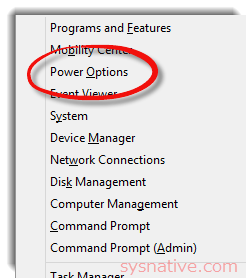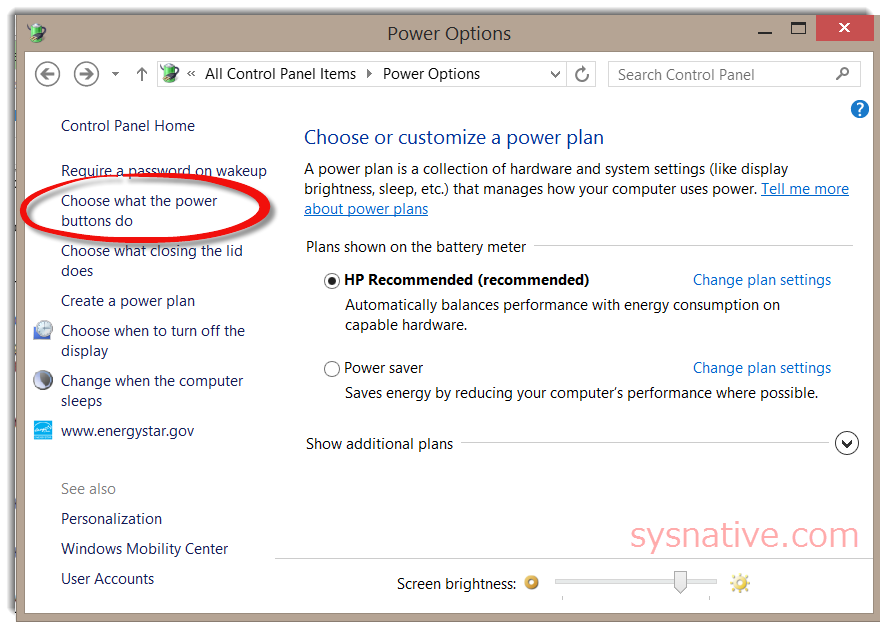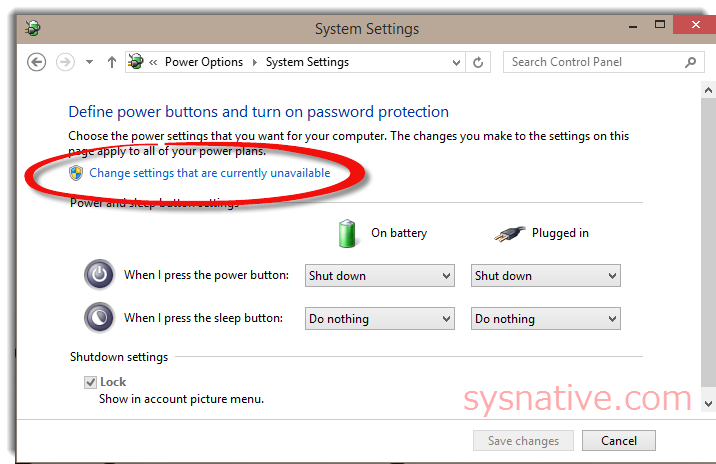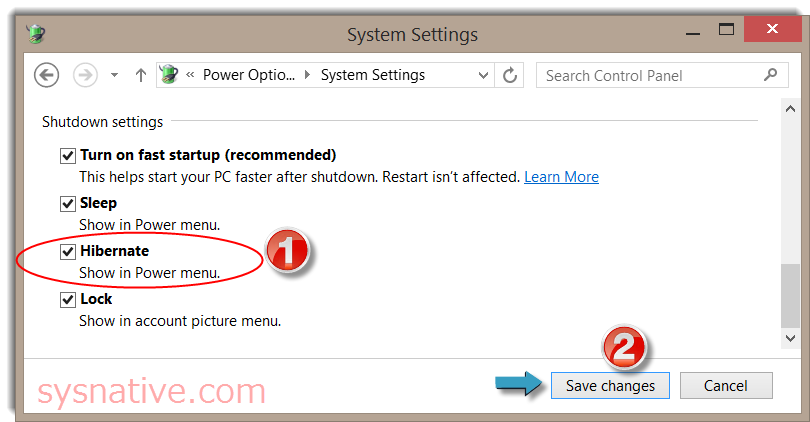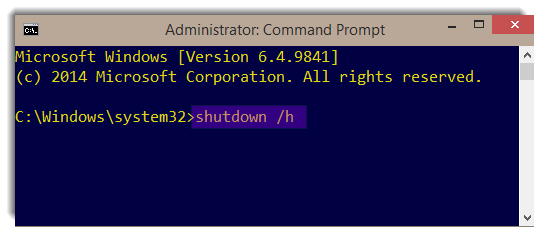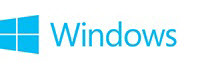

Enable Hibernation + Add to Power Option Menu
Enable Hibernation and Add as Power Option
The following will instruct you on how add Hibernation to your Power Option Menu.
Start by clicking on the applicable Windows OS:
Start by clicking on the applicable Windows OS:
→ Windows 8.1 and Windows 8 - Bring up the Power User menu (press WIN + X keys); select "Power Options"
Select "Choose what the power buttons do"
Click on "Change settings that are currently unavailable" (UAC screen may appear)
Scroll to bottom of the screen - check the box next to Hibernation; Click "Save Changes"
In a hurry and just want to place your system into hibernation?
You can do so very easily and quickly via the command prompt (CMD) -
Bring up an Admin CMD prompt and type/paste -
Code:
shutdown /hhttps://www.sysnative.com/forums/wi...in-command-prompt-window-windows-8-8-1-a.html
Additional Information from Microsoft
▫ How to disable and re-enable hibernation on a computer that is running Windows
▫ Shut down (turn off), sleep, or hibernate your PC - Windows Help
▫ Sleep and hibernation: frequently asked questions
▫ What happened to standby and hibernate?
▫ Windows 8 desktop wakes up unexpectedly from sleep or hibernation
▫ How do I enable hibernation on my Windows Vista-based computer?
Last edited: