Hello,
I have been trying to figure out specific cause for the below mentioned error. I have search and applied all the possible ways on internet to fix this issue but none of it seems to work for me.
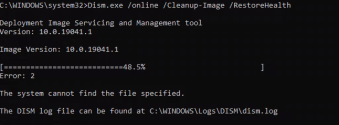
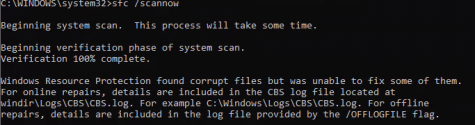
Basically the sfc /scannow throws output that "Windows Resource Protection found corrupt files but was unable to fix some of them"
and on the other hand Dism.exe /online /Cleanup-Image /RestoreHealth shows "The system cannot find the file specified" error.
Can anyone help with this
I have been trying to figure out specific cause for the below mentioned error. I have search and applied all the possible ways on internet to fix this issue but none of it seems to work for me.
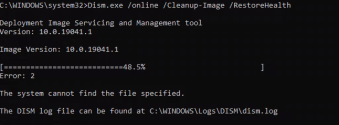
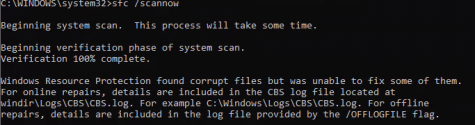
Basically the sfc /scannow throws output that "Windows Resource Protection found corrupt files but was unable to fix some of them"
and on the other hand Dism.exe /online /Cleanup-Image /RestoreHealth shows "The system cannot find the file specified" error.
Can anyone help with this




