Hello
I am running into an issue with my windows updates erroring out. I have tried about everything I can think of along with what I can find online with no luck.
I have tried chkdsk which does complete with no errors. DISM and SFC error out with screen shots below. I have also tried doing a repair From Windows 10 creation tool and I get the error "the installation failed in the safe_os phase with an error during replicate_oc operation." If I can try to avoid rebuilding this PC that would be great as I need that to be the very last resort. I was hoping someone can help me out. I have also attached some log files. If you need any other information please let me know
Components File can be found here: https://www.transfernow.net/PIKfe1052020
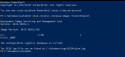
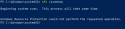
I am running into an issue with my windows updates erroring out. I have tried about everything I can think of along with what I can find online with no luck.
I have tried chkdsk which does complete with no errors. DISM and SFC error out with screen shots below. I have also tried doing a repair From Windows 10 creation tool and I get the error "the installation failed in the safe_os phase with an error during replicate_oc operation." If I can try to avoid rebuilding this PC that would be great as I need that to be the very last resort. I was hoping someone can help me out. I have also attached some log files. If you need any other information please let me know
Components File can be found here: https://www.transfernow.net/PIKfe1052020
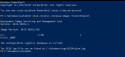
Attachments
Last edited:





