Hi All :smile9:, I'm hoping someone can resolve this for me as having searched the Web I cannot find any salient topics.
OS: Windows 10 Pro (x64) Ver 1607 (Build 14393.693)
In recent weeks when I go to C Drive Properties> Disc Disk Clean-up I see approx. 0.98GB as here (which reduces to 0.97GB if I click on clean-up button ). When I go to View Files it is empty. I cannot say how long this has been happening but I do not recall seeing this before with "Temporary Internet Files
 "
"
When I go changes Windows explorer settings to show Hidden and System & Protected files, all I find are three empty folders and container.dat (zero bytes)
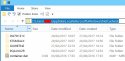
When (via IE 11) I move the "Temporary Internet Files" Folder to (for example_ D: Drive, then C: Drive's "Temporary Internet Files" reduces to a tiny amount of KB and NOW D Drive Disk Clean-up shows "Temporary Internet Files" as 0.97GB or 0.98GB.
Disk clean-up of either C or D Drive fails to reduce the 0.97GB. Resetting the Temporary Internet Files back to the Default Folder on C Drive then C Drive again shows 0.97GB of Temporary Internet Files.
Microsoft seems to have resolved an issue I had and many Users reported with Disc Clean-up where for many users it was showing "Temporary Files" of several TB and I honestly cannot say whether my issue with "Temporary Internet Files" started at same time the other issue was resolved on my PC, so I have no idea if my issues are connected in some way.
MY instincts are that for some reason my "Temporary Internet Files" Size of disk rather than being Zero (or very close) after a clean-up sets the count to 0.97GB instead of Zero. I say this because, IF I use IE 11 (rare) and access several Web pages then Disk Clean-up shows a small increase in size above 0.97GB and if I run disk clean-up it reverts back to 0.97GB.
Desperately hoping someone knows what is going on and how to resolve.
Many Thanks
OS: Windows 10 Pro (x64) Ver 1607 (Build 14393.693)
In recent weeks when I go to C Drive Properties> Disc Disk Clean-up I see approx. 0.98GB as here (which reduces to 0.97GB if I click on clean-up button ). When I go to View Files it is empty. I cannot say how long this has been happening but I do not recall seeing this before with "Temporary Internet Files
 "
" When I go changes Windows explorer settings to show Hidden and System & Protected files, all I find are three empty folders and container.dat (zero bytes)
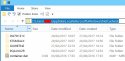
When (via IE 11) I move the "Temporary Internet Files" Folder to (for example_ D: Drive, then C: Drive's "Temporary Internet Files" reduces to a tiny amount of KB and NOW D Drive Disk Clean-up shows "Temporary Internet Files" as 0.97GB or 0.98GB.
Disk clean-up of either C or D Drive fails to reduce the 0.97GB. Resetting the Temporary Internet Files back to the Default Folder on C Drive then C Drive again shows 0.97GB of Temporary Internet Files.
Microsoft seems to have resolved an issue I had and many Users reported with Disc Clean-up where for many users it was showing "Temporary Files" of several TB and I honestly cannot say whether my issue with "Temporary Internet Files" started at same time the other issue was resolved on my PC, so I have no idea if my issues are connected in some way.
MY instincts are that for some reason my "Temporary Internet Files" Size of disk rather than being Zero (or very close) after a clean-up sets the count to 0.97GB instead of Zero. I say this because, IF I use IE 11 (rare) and access several Web pages then Disk Clean-up shows a small increase in size above 0.97GB and if I run disk clean-up it reverts back to 0.97GB.
Desperately hoping someone knows what is going on and how to resolve.
Many Thanks





