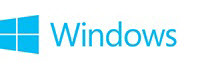

Info
Determining What Network Device is in Use/ Update the Associated Driver
This brief tutorial will show you how to determine which network device is in use by the OP, how to locate the driver associated with it and the instructions to provide to the OP to update the driver.
Open the systeminfo.txt text file located in the attached Sysnative zip file provided by the OP (SysnativeFileCollectionApp.zip).
Scroll to the very end. It will look very similar to:
Code:
Network Card(s): [hi]2 NIC(s) Installed.[/hi]
[h31][01]: Intel(R) 82579V Gigabit Network Connection
Connection Name: Ethernet
DHCP Enabled: Yes
DHCP Server: 192.168.1.1
IP address(es)
[01]: 192.168.1.4[/h31]
[02]: Cisco Systems VPN Adapter for 64-bit Windows
Connection Name: Local Area Connection
Status: Hardware not present
Hyper-V Requirements: VM Monitor Mode Extensions: Yes
Virtualization Enabled In Firmware: Yes
Second Level Address Translation: Yes
Data Execution Prevention Available: YesThe highlighted code in green is the active network device; In this case - Ethernet
To find the driver name - open up the msinfo32.nfo file; 2x-click on "Components" (left side); 2x-click on "Network"; click on "Adapter" -- scroll down until you find "Ethernet"; the driver name is on the last line highlighted in blue -- e1d63x64.sys
Look up this driver in Windbg via the loaded driver listing sorted by name - lmntsm (kd> command) or lmvm e1d63x64 or look in the 99 text file (Windbg log) if using the BSOD Processing App. This will give you the timestamp. Wifi and Ethernet manufacturers like Intel and Realtek update their networking drivers 1-2 times per year. If the OPs wifi or Ethernet driver is >6 months old, check for a driver update.
Many BSODs are caused by wifi and Ethernet drivers, even though they are not directly named in Windbg as the probable cause. Case in point - the OP's anti-virus is "phoning home" for virus definition updates. The system BSODs and blames the anti-virus app. In this case, the solution may be to update the entire anti-virus installation and/or the wifi/Ethernet (whichever is active) driver.
To find a driver update for it, check the Driver Reference Table (DRT) [DRT link located at the top of each forum page] - Driver Reference Table (DRT)
Perform a DRT search for the driver e1d63x64.sys
Click on the driver name -
The "Source" line contains the link(s) for the driver update site. There are >4,500 drivers in the DRT.
Provide the DRT driver update link (last page's URL) to the OP if the driver needs to be updated - Driver Reference Table (DRT) | e1d63x64.sys
NOPARSE CODE -
Code:
[NOPARSE]https://www.sysnative.com/drivers/driver.php?id=e1d63x64.sys[/NOPARSE]Repeat if other 3rd party drivers (non-Microsoft) need to be updated. Microsoft drivers can only be updated/patched via hotfixes/Windows Updates.
If you come upon a driver that is not found in the DRT, you'll have to Google the driver name and locate the driver update site yourself. Keep in mind that several 3rd party drivers in each system (like HOTKEYS, FINGERPRINT READER; others) are only found at the system manufacturer's (OEM) support site. So, the "Source" may read "OEM ONLY". You'll then have to provide a link to the OEM support site.
If the driver is not found in the DRT, please add it here, so that I can add it for the future - https://www.sysnative.com/forums/threads/drivers-to-be-added-to-drt.27847/
Last edited by a moderator:
