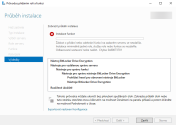jiritomanek85
Member
- Dec 7, 2022
- 9
Hi,
i trying to install bitlocker role on windows server 2016. But i have error 0x80073701. I thing that error is with missing KB4457127, but i cannot fixed because i can´t dowload this KB (it OLD from 2018).
I tryied
sfc /scannow
dism.exe /online /Cleanup-Image /StartComponentCleanup
dism.exe /online /cleanup-image /restorehealth
Can somebody help me?
Thank you.
2022-12-08 09:26:45, Info CBS Missing Current State value for package: Package_1920_for_KB4457127~31bf3856ad364e35~amd64~~10.0.1.7, force absent so at least it can be re-installed
2022-12-08 09:26:45, Info CBS Failed to get visibility for package: Package_1920_for_KB4457127~31bf3856ad364e35~amd64~~10.0.1.7 [HRESULT = 0x80070490 - ERROR_NOT_FOUND]
2022-12-08 09:26:45, Info CBS Missing Current State value for package: Package_1921_for_KB4457127~31bf3856ad364e35~amd64~~10.0.1.7, force absent so at least it can be re-installed
2022-12-08 09:26:45, Info CBS Failed to get visibility for package: Package_1921_for_KB4457127~31bf3856ad364e35~amd64~~10.0.1.7 [HRESULT = 0x80070490 - ERROR_NOT_FOUND]
2022-12-08 09:26:45, Info CBS Missing Current State value for package: Package_1922_for_KB4457127~31bf3856ad364e35~amd64~~10.0.1.7, force absent so at least it can be re-installed
2022-12-08 09:26:45, Info CBS Failed to get visibility for package: Package_1922_for_KB4457127~31bf3856ad364e35~amd64~~10.0.1.7 [HRESULT = 0x80070490 - ERROR_NOT_FOUND]

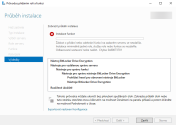
i trying to install bitlocker role on windows server 2016. But i have error 0x80073701. I thing that error is with missing KB4457127, but i cannot fixed because i can´t dowload this KB (it OLD from 2018).
I tryied
sfc /scannow
dism.exe /online /Cleanup-Image /StartComponentCleanup
dism.exe /online /cleanup-image /restorehealth
Can somebody help me?
Thank you.
2022-12-08 09:26:45, Info CBS Missing Current State value for package: Package_1920_for_KB4457127~31bf3856ad364e35~amd64~~10.0.1.7, force absent so at least it can be re-installed
2022-12-08 09:26:45, Info CBS Failed to get visibility for package: Package_1920_for_KB4457127~31bf3856ad364e35~amd64~~10.0.1.7 [HRESULT = 0x80070490 - ERROR_NOT_FOUND]
2022-12-08 09:26:45, Info CBS Missing Current State value for package: Package_1921_for_KB4457127~31bf3856ad364e35~amd64~~10.0.1.7, force absent so at least it can be re-installed
2022-12-08 09:26:45, Info CBS Failed to get visibility for package: Package_1921_for_KB4457127~31bf3856ad364e35~amd64~~10.0.1.7 [HRESULT = 0x80070490 - ERROR_NOT_FOUND]
2022-12-08 09:26:45, Info CBS Missing Current State value for package: Package_1922_for_KB4457127~31bf3856ad364e35~amd64~~10.0.1.7, force absent so at least it can be re-installed
2022-12-08 09:26:45, Info CBS Failed to get visibility for package: Package_1922_for_KB4457127~31bf3856ad364e35~amd64~~10.0.1.7 [HRESULT = 0x80070490 - ERROR_NOT_FOUND]