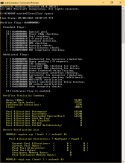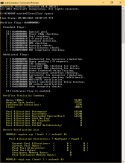There's basically no data we can use because it's looks like the data has been deleted, possibly by the Windows update.
Please run
driver verifier using the settings specified in the link for
48 hours.
Warning: driver verifier could cause boot issues and/or performance issues.
Configure a restore point prior enabling driver verifier.
Resetting driver verifier options (recommended in this order)
- In normal mode open an administrator command prompt and enter the below command
- In safe mode open an administrator command prompt and enter the below command
- On 3 boot failures, you'll boot automatically to the recovery options,
- click Troubleshoot
- go to the advanced options
- choose command prompt
- enter the below command
- Boot with the recovery media, see above 4 steps in option 3.
- Via the recovery options or recovery media, select a restore point prior enabling driver verifier
Crashed when running driver verifier
- Reset driver verifier
- Boot in normal mode if necessary
- Follow Blue Screen of Death (BSOD) Posting Instructions to provide the requested logs
Extra information about driver verifier
When you run driver verifier, there are two things you're looking out for
1. Driver verifier won't find any driver violating something and thus in the time you need to run it there won't be a crash
2. Driver verifier will find a driver violating something and thus the system will crash.
The end result of driver verifier is either of the two, but when driver verifier finds something your system will BSOD.
Driver verifier essentially validates selected drivers on selected actions, this validation adds some delay to actions performed in the background which results in a performance decrease that many people notice. This is called stress testing drivers and depending on quite a few factors this performance decrease is worse for some than for others, and some won't even notice a difference.
Depending on the drivers selected, it is possible that some of the selected drivers are so-called 'boot' drivers, meaning they load when your system is booting. If these drivers don't pass a validation check, your system will crash, but since the drivers are loading at boot, your system will basically be in a boot loop. That is one of the risks involved and the most important one. Of course, there are various methods to recover from it.
If you want visual confirmation that driver verifier is actually running, copy/paste the following command in powershell or command prompt
If the command gives a result similar to this, it means driver verifier is running.