I'm getting a BSOD 0x50 in Normal and safe mode.
I have tried Last known good configuration.
I have tried booting up to a Win7 32bit install/repair CD and running chkdsk /r /f twice. Both times it came up with no errors.
I have booted to a USB Win7 install and run Malwarebytes against the Hard Drive on the machine. I realize that doesn't fix anything the Registry of the Machine but it does find any files that are bad. It didn't find any bad files.
This is the BSOD I am getting:

PSSNap.sys BSOD is a known problem with Macrium
They have come up with a fix for it called RemoveSnap.exe
They suggest booting into a bootable image from Macrium and running RemoveSnap.exe from PEExplorer.
When I tried that I get this:
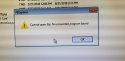
They suggest if that doesn't work to run RemoveSnap.exe from the cmd prompt
When I tried that I get this:
View attachment 39495
I tried running RemoveSnap.exe after booting from a Win7 32bit install / repair CD using the cmd line.
When I tried that I get this:
View attachment 39496
I renamed the file PSSNap.sys to PSSNap.orig
When I tried booting I get this:
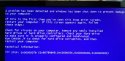
I have tried changing the BIOS to IDE. I get the same screen.
I can't run sysnativebsodcollectionapp-exe
because I can't boot into the OS.
· OS - Windows 7
· x86 (32-bit)
· The original installed OS on system was Win7
· The OS is a full retail version
· Age of system (hardware) I don't know
· I have not re-installed the OS
· CPU ?
· Video Card ?
· MotherBoard - Lenovo
· Power Supply - Original
· System Manufacturer
· Exact model number ThinkCentre M90p
· Desktop
Please help me resolve this BSOD,
Thank you,
Docfxit
I have tried Last known good configuration.
I have tried booting up to a Win7 32bit install/repair CD and running chkdsk /r /f twice. Both times it came up with no errors.
I have booted to a USB Win7 install and run Malwarebytes against the Hard Drive on the machine. I realize that doesn't fix anything the Registry of the Machine but it does find any files that are bad. It didn't find any bad files.
This is the BSOD I am getting:

PSSNap.sys BSOD is a known problem with Macrium
They have come up with a fix for it called RemoveSnap.exe
They suggest booting into a bootable image from Macrium and running RemoveSnap.exe from PEExplorer.
When I tried that I get this:
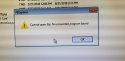
They suggest if that doesn't work to run RemoveSnap.exe from the cmd prompt
When I tried that I get this:
View attachment 39495
I tried running RemoveSnap.exe after booting from a Win7 32bit install / repair CD using the cmd line.
When I tried that I get this:
View attachment 39496
I renamed the file PSSNap.sys to PSSNap.orig
When I tried booting I get this:
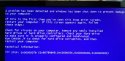
I have tried changing the BIOS to IDE. I get the same screen.
I can't run sysnativebsodcollectionapp-exe
because I can't boot into the OS.
· OS - Windows 7
· x86 (32-bit)
· The original installed OS on system was Win7
· The OS is a full retail version
· Age of system (hardware) I don't know
· I have not re-installed the OS
· CPU ?
· Video Card ?
· MotherBoard - Lenovo
· Power Supply - Original
· System Manufacturer
· Exact model number ThinkCentre M90p
· Desktop
Please help me resolve this BSOD,
Thank you,
Docfxit




