aldopb
New member
- Mar 27, 2020
- 3
Hey guys,
So a couple of days ago all my Bluetooth peripherals stopped working (mouse and keyboard) as well as my external monitor. I believe it was caused by a windows update, but can't be sure. After some troubleshooting I noticed the bluetooth component was gone and two unrecognized devices were shown on the device manager:
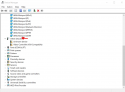
When trying to update the drivers I get the "Configuration registry database is corrupt" error. All of the windows update fail to install after that as well:
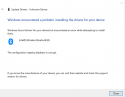
I've looked everywhere on the web to no avail. Run sfc, dism and sfcfix all of which, are apparently coming back ok.
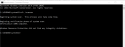
from posts online, it would indicate a corruption on the components hive, but I have no idea how to troubleshoot that.
Below a link to the COMPONENTS file from C:\windows\system32\config
COMPONENTS
Any help is greatly appreciated.
So a couple of days ago all my Bluetooth peripherals stopped working (mouse and keyboard) as well as my external monitor. I believe it was caused by a windows update, but can't be sure. After some troubleshooting I noticed the bluetooth component was gone and two unrecognized devices were shown on the device manager:
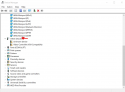
When trying to update the drivers I get the "Configuration registry database is corrupt" error. All of the windows update fail to install after that as well:
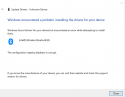
I've looked everywhere on the web to no avail. Run sfc, dism and sfcfix all of which, are apparently coming back ok.
from posts online, it would indicate a corruption on the components hive, but I have no idea how to troubleshoot that.
Below a link to the COMPONENTS file from C:\windows\system32\config
COMPONENTS
Any help is greatly appreciated.

