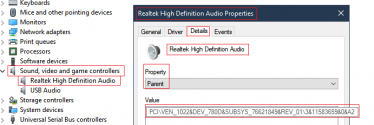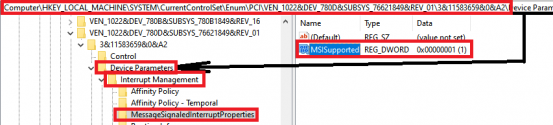Hi all,
I have had this issue for a while now and it's driving me insane - I almost can't play games anymore due to the stutter.
Specs:
http://speccy.piriform.com/results/lRkZaseQrtqnSXeL433tUkT
I have tried:
I have attached LatencyMon print out and a xperf Trace file.
I really appreciate any assistance here, it's driving me insane. Cheers!
I have had this issue for a while now and it's driving me insane - I almost can't play games anymore due to the stutter.
Specs:
http://speccy.piriform.com/results/lRkZaseQrtqnSXeL433tUkT
- Windows 10 Pro 64-bit
- Intel Core i5 9600K @ 3.70GHz
- 16.0GB Single-Channel Unknown @ 1200MHz (17-17-17-39)
- ASRock Z390 Phantom Gaming 4
- 4095MB NVIDIA GeForce RTX 3070 (Gigabyte)
- 223GB Apacer AS340 240GB (SSD)
447GB Crucial CT480BX500SSD1 (SSD)
931GB Seagate ST1000DM010-2EP102 (SATA )
I have tried:
- Reinstalling Windows 10
- Overclocking/Underclocking CPU and RAM. Increasing voltage on both.
- Reset default BIOS
- Have tried using just a single stick of RAM
- Unplugging drives that aren't C:
- Disabling audio drivers
- Updating drivers
- If I have a download going, the stutters become far more frequent and for longer. It has got to the point where I can't simultaneously download while gaming nor can I install an application/game and do ANYTHING else on PC.
- When I pause a download... The download can take a few seconds to stop and every application stops responding.
I have attached LatencyMon print out and a xperf Trace file.
I really appreciate any assistance here, it's driving me insane. Cheers!