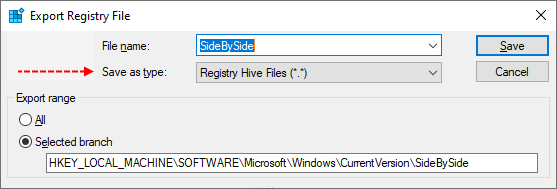cliffjb
Active member
- Jan 4, 2024
- 36
Trouble installing KB5033371, it will sit at 20% for hours and then fail with error 0x800f0983.
I have ran the following 3 times are rebooted to no avail.
DISM /Online /Cleanup-Image /CheckHealth
DISM /Online /Cleanup-Image /ScanHealth
DISM /Online /Cleanup-Image /RestoreHealth
Dism.exe /online /Cleanup-Image /StartComponentCleanup
DISM /Online /Cleanup-Image /AnalyzeComponentStore
sfc /scannow
Dism.exe /online /Cleanup-Image /StartComponentCleanup /ResetBase
Dism.exe /online /Cleanup-Image /SPSuperseded
chkdsk c: /sdcleanup /offlinescanandfix
SFCFIX is crashing when I run it.
I have uninstalled the AV and tried again and still SFCFIX has crashed.
I have ran the following 3 times are rebooted to no avail.
DISM /Online /Cleanup-Image /CheckHealth
DISM /Online /Cleanup-Image /ScanHealth
DISM /Online /Cleanup-Image /RestoreHealth
Dism.exe /online /Cleanup-Image /StartComponentCleanup
DISM /Online /Cleanup-Image /AnalyzeComponentStore
sfc /scannow
Dism.exe /online /Cleanup-Image /StartComponentCleanup /ResetBase
Dism.exe /online /Cleanup-Image /SPSuperseded
chkdsk c: /sdcleanup /offlinescanandfix
SFCFIX is crashing when I run it.
I have uninstalled the AV and tried again and still SFCFIX has crashed.