Hello,
Today I had a problem with BSOD (DPC Watchdog Violation). After reloading I tried to open NVIDIA GeForce Experience, but got a problem (Microsoft Management Console has stopped working). I tried to run sfc scan, but
I checked Event Log just in case. I'm not sure if it is okay, but there is no such file as GeForce_Experience_Update_v3.12.0.84_Official_D74701.exe
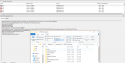
I'm out of idea how to fix it so I decided to ask for help.
Attached CBS files.
Thanks in advance!
Today I had a problem with BSOD (DPC Watchdog Violation). After reloading I tried to open NVIDIA GeForce Experience, but got a problem (Microsoft Management Console has stopped working). I tried to run sfc scan, but
I followed this Windows Update Forum Posting Instructions instruction. SFCFix couldn't help me.Windows Resource Protection found corrupt files but was unable to fix someof them. Details are included in the CBS.Log windir\Logs\CBS\CBS.log. For
example C:\Windows\Logs\CBS\CBS.log. Note that logging is currently not
supported in offline servicing scenarios.
SFCFix version 3.0.0.0 by niemiro.Start time: 2018-01-19 15:16:17.449
Microsoft Windows 10 Build 16299 - amd64
Not using a script file.
SFCFix version 3.0.0.0 by niemiro has encountered an unhandled exception.
Currently storing 0 datablocks.
Finish time: 2018-01-19 15:18:50.994
----------------------EOF-----------------------
I checked Event Log just in case. I'm not sure if it is okay, but there is no such file as GeForce_Experience_Update_v3.12.0.84_Official_D74701.exe
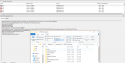
I'm out of idea how to fix it so I decided to ask for help.
Attached CBS files.
Thanks in advance!
