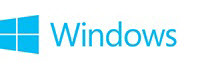
To install Windows SDK Debugging Tools for Windows, please follow these instructions:
WinDbg - Debugging Tools for Windows
Microsoft Windows Debugger (WinDbg) is a powerful Windows-based debugger that is capable of both user-mode and kernel-mode debugging. WinDbg provides debugging for the Windows kernel, kernel-mode drivers, and system services, as well as user-mode applications and drivers.
WinDbg uses the Visual Studio debug symbol formats for source-level debugging. It can access any symbol or variable from a module that has PDB symbol files, and can access any public function's name that is exposed by modules that were compiled with COFF symbol files (such as Windows .dbg files).
WinDbg can view source code, set breakpoints, view variables (including C++ objects), stack traces, and memory. Its Debugger Command window allows the user to issue a wide variety of commands.
We primarily use WinDbg to process post-mortem kernel memory dumps to help OPs solve their BSOD epidemics.
Symbol files are obtained from the Microsoft MSDL Symbol server (more on this later).
Additional SDK requirements
Installation on Windows 8.1 and earlier operating systems requires KB2999226. To install through Windows Update, make sure you install the latest recommended updates and patches from Microsoft Update before you install the Windows SDK.
To install Windbg, click on DOWNLOAD THE INSTALLER (about ¼-way down the page on the left) -
Windows 10 SDK (Windbg) -
Your choice -
Accept the terms -
Install - uncheck ALL boxes except for Debugging Tools for Windows -
Go to - 2. Set Windbg File Associations


