I wanted to get back into Roblox and it wouldn't launch. it said I needed to download the latest security update (KB4534310). which I tried to do but then this error popped up.
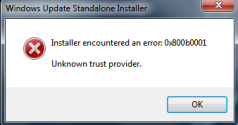
I have not taken any steps alone. I have attached The .rar file that contains the CBS.log file and ComponentsScanner.txt file.
Please help me fix this issue
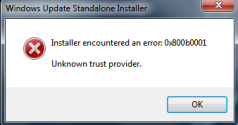
I have not taken any steps alone. I have attached The .rar file that contains the CBS.log file and ComponentsScanner.txt file.
Please help me fix this issue



