DrFirestone
Member
- Mar 16, 2023
- 20
Hi,
I've been experiencing an issue with one of Windows 10 machines on my network:
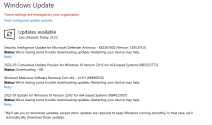
After a while it goes like this:
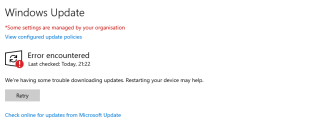
I have some other Windows 10 Pro workstations on my network (domain) with exactly same policies applied and no issues...
I have set up a WSUS server to see whether that would help, but no luck whatsovever.
Dism /Online /Cleanup-Image /ScanHealth or sfc /scannow do not show any errors...
I've been experiencing an issue with one of Windows 10 machines on my network:
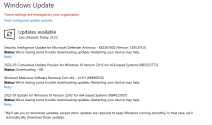
After a while it goes like this:
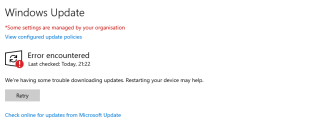
I have some other Windows 10 Pro workstations on my network (domain) with exactly same policies applied and no issues...
I have set up a WSUS server to see whether that would help, but no luck whatsovever.
Dism /Online /Cleanup-Image /ScanHealth or sfc /scannow do not show any errors...




