Navigation
Install the app
How to install the app on iOS
Follow along with the video below to see how to install our site as a web app on your home screen.
Note: This feature may not be available in some browsers.
More options
You are using an out of date browser. It may not display this or other websites correctly.
You should upgrade or use an alternative browser.
You should upgrade or use an alternative browser.
[SOLVED] Windows update CU problems
- Thread starter Remy
- Start date
Hi,
Upload your COMPONENTS hive.
Export CBS (Component Based Servicing) hive
Upload your COMPONENTS hive.
- Navigate to C:\Windows\System32\Config and locate the COMPONENTS file.
- Please copy this file to your desktop.
- Note: If you receive an error that this file is in-use, simply reboot your computer and try again.
- Right-click on this file on your desktop and select Send To > Compressed (zipped) folder. This will create a file named COMPONENTS.ZIP on your desktop.
- If the file is too large to upload here, upload the file to www.wetransfer.com and post the link in your next reply.
Export CBS (Component Based Servicing) hive
- Click on the Start button and type regedit
- When you see regedit on the list, right-click on it and select Run as administrator.
- When regedit opens, using the left pane, navigate to the following registry key and select it by clicking on it once.
Code:HKEY_LOCAL_MACHINE\SOFTWARE\Microsoft\Windows\CurrentVersion\Component Based Servicing - Once selected, click File > Export....
- Change the Save as type: to Registry Hive Files (*.*).

- Name this file ComponentBasedServicing (with no file extension) and save it to your Desktop.
- Right-click on the saved file and choose Send > Compressed (zipped) Folder.
- Attach the .ZIP file to your next post.
- If the file is too large to upload here, upload the file to www.wetransfer.com and post the link in your next reply.
Hi,
Step 1. Download
 SFCFix and save it to your desktop.
SFCFix and save it to your desktop.
Warning: This fix was written specifically for this system. Do not run this fix on another system.

Step 2. Run the following DISM command and post the result. If it fails attach a new copy of the CBS log.
Step 1. Download
Warning: This fix was written specifically for this system. Do not run this fix on another system.
- Save any work you have open, and close all programs.
- Download the attachment SFCFix.zip and save it to your desktop.
- Drag the SFCFix.zip file over the SFCFix.exe executable and release it.

- SFCFix will launch, let it complete.
- Once done, a file will appear on your desktop, called SFCFix.txt.
- Post the logfile (SFCFix.txt) as attachment in your next reply.
Step 2. Run the following DISM command and post the result. If it fails attach a new copy of the CBS log.
Code:
DISM /online /cleanup-image /RestoreHealthAttachments
Hi,
Export SBS (SideBySide) hive
Export SBS (SideBySide) hive
- Click on the Start button and type regedit
- When you see regedit on the list, right-click on it and select Run as administrator.
- When regedit opens, using the left pane, navigate to the following registry key and select it by clicking on it once.
Code:HKEY_LOCAL_MACHINE\SOFTWARE\Microsoft\Windows\CurrentVersion\SideBySide - Once selected, click File > Export....
- Change the Save as type: to Registry Hive Files (*.*).
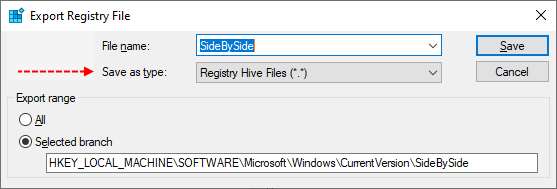
- Name this file SideBySide (with no file extension) and save it to your Desktop.
- Right-click on the saved file and choose Send > Compressed (zipped) Folder.
- Attach the .ZIP file to your next post.
- If the file is too large to upload here, upload the file to www.wetransfer.com and post the link in your next reply.
Warning: This fix was written specifically for this system. Do not run this fix on another system.

Afterwards, reboot the server and attempt to update if it fails attach a new copy of the CBS log(s).
- Save any work you have open, and close all programs.
- Download the attachment SFCFixScript.txt and save it to your desktop.
- Drag the SFCFixScript.txt file over the SFCFix.exe executable and release it.

- SFCFix will launch, let it complete.
- Once done, a file will appear on your desktop, called SFCFix.txt.
- Post the logfile (SFCFix.txt) as attachment in your next reply.
Afterwards, reboot the server and attempt to update if it fails attach a new copy of the CBS log(s).
Attachments
Please attempt to update again with Process Monitor running.
Step#1 - Capture Process Monitor Trace
1. Download and run Process Monitor. Leave this running while you perform the next steps.
2. Try updating the system just like you have in the past.
3. Stop Process Monitor as soon as it fails. You can simply do this by clicking the square (CTRL +E) on the toolbar as shown below.

4. Select the File menu...Save... and save the file to your desktop. This is likely the default location. The name (unless changed) will be LogFile.PML. This is fine.
5. Zip up the LogFile.PML and upload it to WeTransfer - Send Large Files & Share Photos Online - Up to 2GB Free and provide the link.
Step#1 - Capture Process Monitor Trace
1. Download and run Process Monitor. Leave this running while you perform the next steps.
2. Try updating the system just like you have in the past.
3. Stop Process Monitor as soon as it fails. You can simply do this by clicking the square (CTRL +E) on the toolbar as shown below.

4. Select the File menu...Save... and save the file to your desktop. This is likely the default location. The name (unless changed) will be LogFile.PML. This is fine.
5. Zip up the LogFile.PML and upload it to WeTransfer - Send Large Files & Share Photos Online - Up to 2GB Free and provide the link.
Hi,
I hope the trace has captured the right things. Here is the link to download it:
https://wetransfer.com/downloads/c3578f98b80fe25f79b0f29d7826eea220230310080513/a6f8da6e23e4bdba04aebfef93c0c49a20230310080555/63f67d
Regards,
Remy
I hope the trace has captured the right things. Here is the link to download it:
https://wetransfer.com/downloads/c3578f98b80fe25f79b0f29d7826eea220230310080513/a6f8da6e23e4bdba04aebfef93c0c49a20230310080555/63f67d
Regards,
Remy
Hi,
Here's the next fix.
Warning: This fix was written specifically for this system. Do not run this fix on another system.

Afterwards, reboot the server and attempt to update. If it fails attach a new copy of the CBS log(s).
Here's the next fix.
Warning: This fix was written specifically for this system. Do not run this fix on another system.
- Save any work you have open, and close all programs.
- Download the attachment SFCFixScript.txt and save it to your desktop.
- Drag the SFCFixScript.txt file over the SFCFix.exe executable and release it.

- SFCFix will launch, let it complete.
- Once done, a file will appear on your desktop, called SFCFix.txt.
- Post the logfile (SFCFix.txt) as attachment in your next reply.
Afterwards, reboot the server and attempt to update. If it fails attach a new copy of the CBS log(s).
Attachments
Here's the next fix.
Warning: This fix was written specifically for this system. Do not run this fix on another system.

Afterwards, run the System File Checker and post the result.
Warning: This fix was written specifically for this system. Do not run this fix on another system.
- Save any work you have open, and close all programs.
- Download the attachment SFCFixScript.txt and save it to your desktop.
- Drag the SFCFixScript.txt file over the SFCFix.exe executable and release it.

- SFCFix will launch, let it complete.
- Once done, a file will appear on your desktop, called SFCFix.txt.
- Post the logfile (SFCFix.txt) as attachment in your next reply.
Afterwards, run the System File Checker and post the result.
Code:
SFC /ScannowAttachments
C:\Windows\system32>SFC /Scannow
Beginning system scan. This process will take some time.
Beginning verification phase of system scan.
Verification 100% complete.
Windows Resource Protection found corrupt files but was unable to fix some
of them. Details are included in the CBS.Log windir\Logs\CBS\CBS.log. For
example C:\Windows\Logs\CBS\CBS.log. Note that logging is currently not
supported in offline servicing scenarios.
Beginning system scan. This process will take some time.
Beginning verification phase of system scan.
Verification 100% complete.
Windows Resource Protection found corrupt files but was unable to fix some
of them. Details are included in the CBS.Log windir\Logs\CBS\CBS.log. For
example C:\Windows\Logs\CBS\CBS.log. Note that logging is currently not
supported in offline servicing scenarios.
Attachments
Warning: This fix was written specifically for this system. Do not run this fix on another system.

Step 2. Run the System File Checker again and post the result. If it fails attach a new copy of the CBS log.
- Save any work you have open, and close all programs.
- Download the attachment SFCFix.zip and save it to your desktop.
- Drag the SFCFix.zip file over the SFCFix.exe executable and release it.

- SFCFix will launch, let it complete.
- Once done, a file will appear on your desktop, called SFCFix.txt.
- Post the logfile (SFCFix.txt) as attachment in your next reply.
Step 2. Run the System File Checker again and post the result. If it fails attach a new copy of the CBS log.
Code:
SFC /ScannowAttachments
This time the update failed with an rollback issue (0x800f0922), please provide a list of the user profiles.
Code:
reg query "HKEY_LOCAL_MACHINE\SOFTWARE\Microsoft\Windows NT\CurrentVersion\ProfileList" /s > "%userprofile%\desktop\ProfileList.txt"Hi,
Open an elevated command prompt, run the following command and copy and paste the result in your next post.
Open an elevated command prompt, run the following command and copy and paste the result in your next post.
Code:
reg query HKEY_USERSHas Sysnative Forums helped you? Please consider donating to help us support the site!
