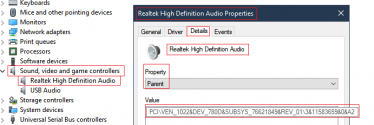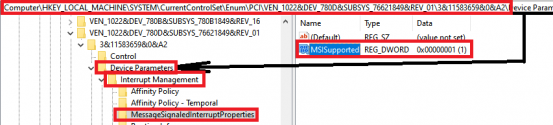Francisco94
Member
- Feb 5, 2021
- 7
I have stuttering problems in games, and after using latencymon I see abnormal values: Captura
Speccy info: http://speccy.piriform.com/results/3F4ndFyqbcvDPoVGEcdI62L
Etl file zipped: Download trace.zip (3.97 MB) now. Fast and easy at workupload.com
I did try BSOD collection app but freezes with "Waiting for SystemInfo" message for an hour
The hard disk and ram memory are correct, I have also performed stress tests on CPU/GPU, everything is correct. I have done a clean install of windows 10, BIOS and all the GPU and chipset drivers are up to date.
What could it be? Thank you.
Speccy info: http://speccy.piriform.com/results/3F4ndFyqbcvDPoVGEcdI62L
Etl file zipped: Download trace.zip (3.97 MB) now. Fast and easy at workupload.com
I did try BSOD collection app but freezes with "Waiting for SystemInfo" message for an hour
The hard disk and ram memory are correct, I have also performed stress tests on CPU/GPU, everything is correct. I have done a clean install of windows 10, BIOS and all the GPU and chipset drivers are up to date.
What could it be? Thank you.