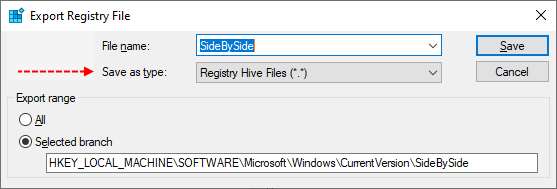Hi.
I've got one server failing to install the update with the same error 0x800f0985.
It fails when using the .msu with no visible error in the GUI
Windows Update console fails with Error: 0x800f0985
I've deleted the software distribution folder and ran the inbuilt trouble shooter.
sfc /scannow passes
Dism /Online /Cleanup-Image /RestoreHealth Fails with Error: 0x800f0954
2023-03-28 09:46:45, Info CBS =================================
2023-03-28 09:46:45, Info CBS Checking System Update Readiness.
2023-03-28 09:46:45, Info CBS
2023-03-28 09:46:45, Info CBS (p) CSI Payload Corrupt x86_microsoft-windows-g..rveradmintools-gpme_31bf3856ad364e35_10.0.17763.3113_none_a7b9b31fca1ef378\r\gpprefbr.dll
x86_microsoft-windows-g..rveradmintools-gpme_31bf3856ad364e35_10.0.17763.3113_none_a7b9b31fca1ef378\r\gpprefbr.dll
2023-03-28 09:46:45, Info CBS Repair failed: Missing replacement payload.
2023-03-28 09:46:45, Info CBS
2023-03-28 09:46:45, Info CBS Summary:
2023-03-28 09:46:45, Info CBS Operation: Detect and Repair
2023-03-28 09:46:45, Info CBS Operation result: 0x80240438
2023-03-28 09:46:45, Info CBS Last Successful Step: Entire operation completes.
2023-03-28 09:46:45, Info CBS Total Detected Corruption: 1
2023-03-28 09:46:45, Info CBS CBS Manifest Corruption: 0
2023-03-28 09:46:45, Info CBS CBS Metadata Corruption: 0
2023-03-28 09:46:45, Info CBS CSI Manifest Corruption: 0
2023-03-28 09:46:45, Info CBS CSI Metadata Corruption: 0
2023-03-28 09:46:45, Info CBS CSI Payload Corruption: 1
2023-03-28 09:46:45, Info CBS Total Repaired Corruption: 0
2023-03-28 09:46:45, Info CBS CBS Manifest Repaired: 0
2023-03-28 09:46:45, Info CBS CSI Manifest Repaired: 0
2023-03-28 09:46:45, Info CBS CSI Payload Repaired: 0
2023-03-28 09:46:45, Info CBS CSI Store Metadata refreshed: True
I've got one server failing to install the update with the same error 0x800f0985.
It fails when using the .msu with no visible error in the GUI
Windows Update console fails with Error: 0x800f0985
I've deleted the software distribution folder and ran the inbuilt trouble shooter.
sfc /scannow passes
Dism /Online /Cleanup-Image /RestoreHealth Fails with Error: 0x800f0954
2023-03-28 09:46:45, Info CBS =================================
2023-03-28 09:46:45, Info CBS Checking System Update Readiness.
2023-03-28 09:46:45, Info CBS
2023-03-28 09:46:45, Info CBS (p) CSI Payload Corrupt
2023-03-28 09:46:45, Info CBS Repair failed: Missing replacement payload.
2023-03-28 09:46:45, Info CBS
2023-03-28 09:46:45, Info CBS Summary:
2023-03-28 09:46:45, Info CBS Operation: Detect and Repair
2023-03-28 09:46:45, Info CBS Operation result: 0x80240438
2023-03-28 09:46:45, Info CBS Last Successful Step: Entire operation completes.
2023-03-28 09:46:45, Info CBS Total Detected Corruption: 1
2023-03-28 09:46:45, Info CBS CBS Manifest Corruption: 0
2023-03-28 09:46:45, Info CBS CBS Metadata Corruption: 0
2023-03-28 09:46:45, Info CBS CSI Manifest Corruption: 0
2023-03-28 09:46:45, Info CBS CSI Metadata Corruption: 0
2023-03-28 09:46:45, Info CBS CSI Payload Corruption: 1
2023-03-28 09:46:45, Info CBS Total Repaired Corruption: 0
2023-03-28 09:46:45, Info CBS CBS Manifest Repaired: 0
2023-03-28 09:46:45, Info CBS CSI Manifest Repaired: 0
2023-03-28 09:46:45, Info CBS CSI Payload Repaired: 0
2023-03-28 09:46:45, Info CBS CSI Store Metadata refreshed: True