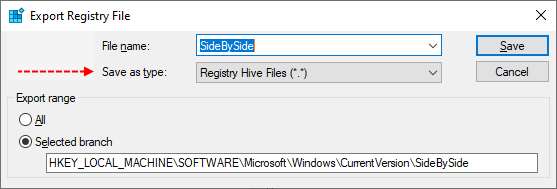Arielo
Member
- May 18, 2023
- 12
Hello everybody,
I have a Windows Server 2022 installed as an Vmware 7 Host. I Try install the Update KB5026370 this failed with the Error Code (0x800f081f).
I have run sfc/ scannow and Dism /Online /Cleanup-Image /RestoreHealth both finished without errors.
CBS log and ComponentsScanner log are attached.
Thank you in advance for your Support.
I have a Windows Server 2022 installed as an Vmware 7 Host. I Try install the Update KB5026370 this failed with the Error Code (0x800f081f).
I have run sfc/ scannow and Dism /Online /Cleanup-Image /RestoreHealth both finished without errors.
CBS log and ComponentsScanner log are attached.
Thank you in advance for your Support.