Where I work we have a Kyocera multifunction printer/scanner/copier that we've used for years. It came without a network card so I purchased one, installed it, and a friend helped me put it on our wireless network. It has always had IP address 192.168.1.130 and as I have connected employees laptops, I configure it using the Add a printer using a TCP/IP address or hostname feature in Windows. I use autodetect and type in 192.168.1.130, etc. and it works.
Yesterday we all started getting an out of paper message whenever we sent a job to that printer. It wasn’t out of paper and I spent a good part of the morning troubleshooting and looking for a hardware solution or some setting that was causing that error message. I thought it had something to do with the paper tray, but it didn't. Why it gave the out of paper message due to a network error is not my question right now.
Out of curiosity I looked at the settings on the printer itself and saw that it had IP address 192.168.1.133. I browsed to that IP address and confirmed in the printer interface that indeed the IP address has changed.
Once I knew that, I could go into the Kyocera printer settings on my laptop and add a new port.
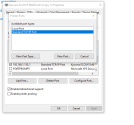
I added port 192.168.1.133.
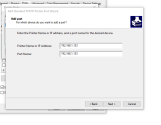
Then I set that port for the Kyocera.
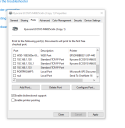
When I click Apply it automatically sets that IP address for the Kyocera, and I can print to it normally. So what I now have to do is go around the office to every laptop and add that port and assign it to the Kyocera. This isn't a big inconvenience since there are only 5 or 6 laptops that print to the Kyocera.
But what I don't understand is how the IP address changed in the first place. Wasn't it a dynamic IP address? Nobody went into the printer settings and changed it and I know that because you need a password to log into the settings and only I have that password.
I had to tinker with our network last week because we weren't able to connect to the wifi. I disconnected and reconnected the routers and modem several times and ultimately called our ISP and they did some remote mumbo-jumbo which allowed us to connect to the wifi. But that shouldn't have made any changes to the Kyocera, right?
Independently of how this happened, is there a way to make 192.168.1.133 the fixed IP address of the printer? One of these years I'm going to retire and nobody else here would have a clue as to how to troubleshoot such a situation. Thanks in advance for any advice.
Yesterday we all started getting an out of paper message whenever we sent a job to that printer. It wasn’t out of paper and I spent a good part of the morning troubleshooting and looking for a hardware solution or some setting that was causing that error message. I thought it had something to do with the paper tray, but it didn't. Why it gave the out of paper message due to a network error is not my question right now.
Out of curiosity I looked at the settings on the printer itself and saw that it had IP address 192.168.1.133. I browsed to that IP address and confirmed in the printer interface that indeed the IP address has changed.
Once I knew that, I could go into the Kyocera printer settings on my laptop and add a new port.
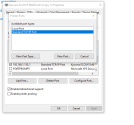
I added port 192.168.1.133.
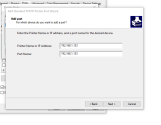
Then I set that port for the Kyocera.
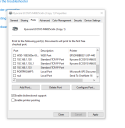
When I click Apply it automatically sets that IP address for the Kyocera, and I can print to it normally. So what I now have to do is go around the office to every laptop and add that port and assign it to the Kyocera. This isn't a big inconvenience since there are only 5 or 6 laptops that print to the Kyocera.
But what I don't understand is how the IP address changed in the first place. Wasn't it a dynamic IP address? Nobody went into the printer settings and changed it and I know that because you need a password to log into the settings and only I have that password.
I had to tinker with our network last week because we weren't able to connect to the wifi. I disconnected and reconnected the routers and modem several times and ultimately called our ISP and they did some remote mumbo-jumbo which allowed us to connect to the wifi. But that shouldn't have made any changes to the Kyocera, right?
Independently of how this happened, is there a way to make 192.168.1.133 the fixed IP address of the printer? One of these years I'm going to retire and nobody else here would have a clue as to how to troubleshoot such a situation. Thanks in advance for any advice.


